With the help of resizable fields, you can adjust your form fields to a variety of different widths, and even add up to six columns of fields per row. In this post, we’ll talk about a couple of best practices for designing well-structured and user-friendly multi-column forms!
1.Size fields appropriately
In terms of size, not all fields are created equal. For example, Date fields always contain the same number of characters (MM/DD/YYYY and HH:MM: AM/PM for the United States), so the Date field container can only be so big or so small. If you were to put just two Date fields on a single row, it would result in a lot of extra space:

While it’s okay to give your fields room to breath, some of this extra space may not be necessary. As I mentioned in a previous post, lengthier forms may appear more intimating and seem like more of a chore for users to get through. So, if you have the opportunity, take advantage of the ability to add additional columns and make your form more compact.
Remember: with great power comes great responsibility. While you can resize any field to your liking, some fields (like Address fields) may look a bit cramped when adjusted to their smallest possible width:
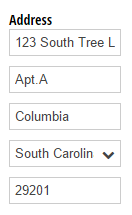
2. Group related information together
As I just mentioned, it’s a good idea to keep your form looking compact and concise. However, that doesn’t mean that you need to add as many fields as possible to each row; instead, focus on keeping related pieces of information together.
Visually, it makes sense to group dates together with their corresponding times:

Or, to group a degree together with a major and the number of years completed:

3. Keep it mobile-friendly
Cognito Forms are fully responsive and will automatically adjust to fit whatever device they’re accessed from. So, if you place variously-sized fields together on a single row:
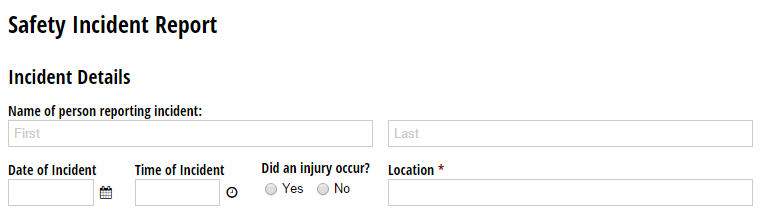
The fields will maintain their general aspect ratios and shift accordingly in mobile view, with the smaller fields staying together and the larger fields each getting their own column:
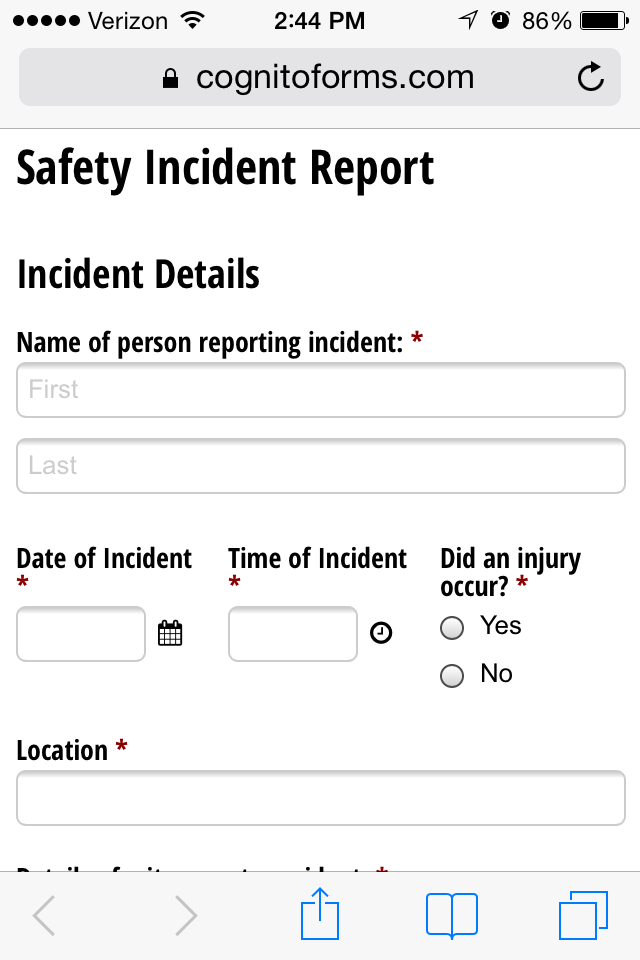
In this case, if your forms are primarily intended for mobile users, you would probably want to make these fields a little bit larger so that they span one or two columns instead of three - the larger your form fields, the easier they are to read and fill out on a smaller screen.
Have any questions about designing forms, or Cognito Forms in general? Contact us today!
