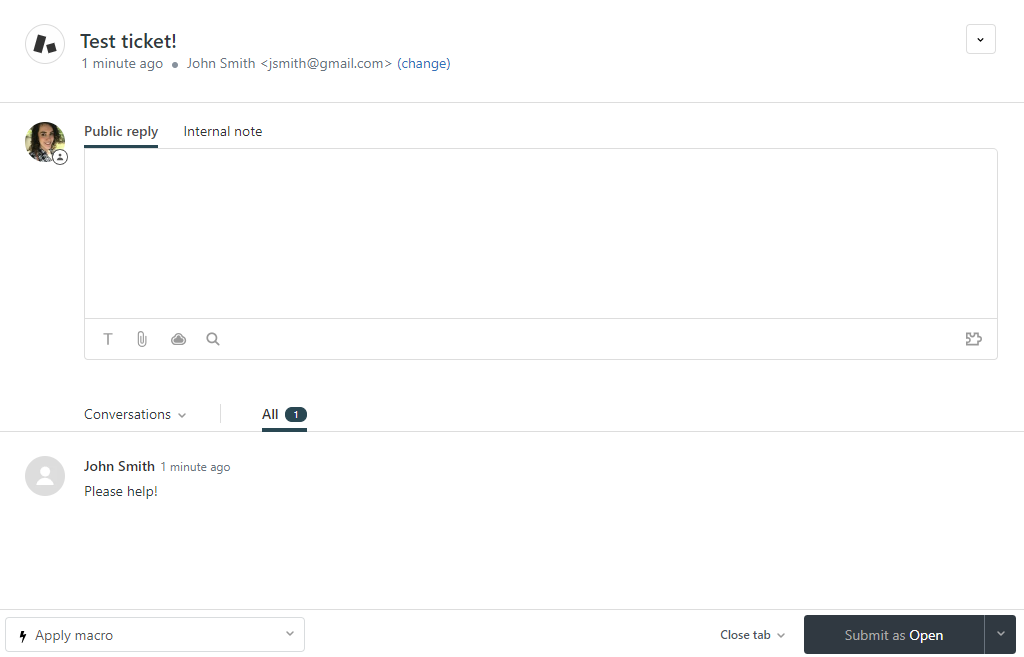Zendesk is a cloud-based support ticketing system used by more than 200,000 organizations worldwide - including our support team here at Cognito Forms!
With the help of Zapier, you can automatically create new Zendesk tickets from new Cognito Forms entries.
Create Your Zap
Before you get started, you’ll need the following:
- a Cognito Forms account
- a Zendesk account
- a Zapier account
Set the trigger
The trigger is the event (ex: submitting a new form entry) in Cognito Forms that starts your Zap:
- Choose Cognito Forms as the Trigger App.
- Choose New Entry as the Trigger.
- Select your Cognito Forms account and organization.
- Select your form and test the connection.
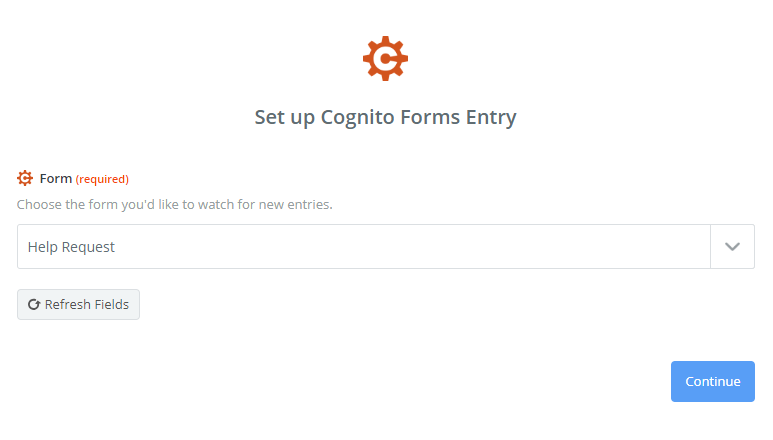
Set the action
The action is the event (ex: creating a new ticket) that’s completed in Zendesk:
- Choose Zendesk as the Trigger App.
- Choose Create Ticket as the Trigger.
- Connect your Zendesk account.
- Set up your Zendesk ticket using the corresponding fields in Cognito Forms (ticket subject, assignee, requester name/email, description, etc.).
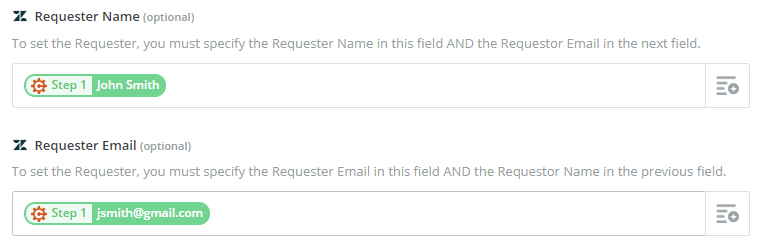
Try It Out
Now, you’re ready to try out your Zap! For this example, we’re using the Help Request template in Cognito Forms:
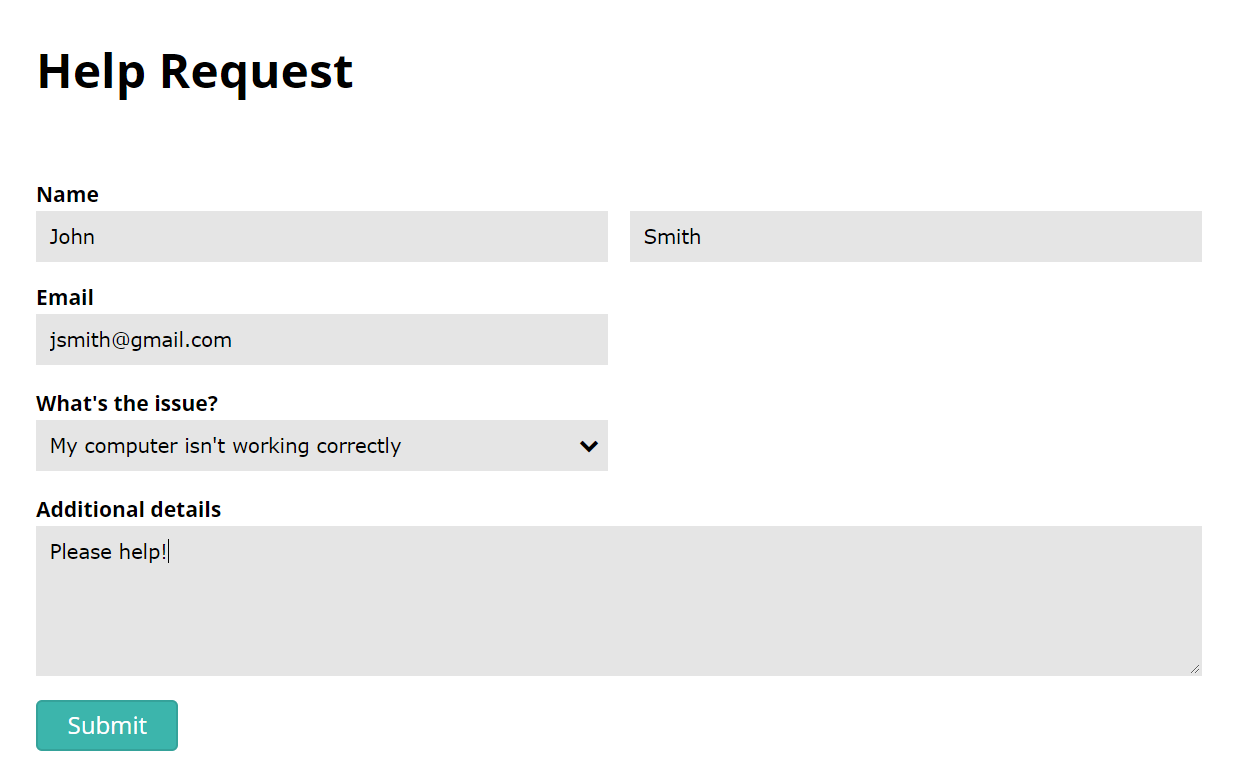
After we submit the form entry, a corresponding ticket appears in Zendesk: