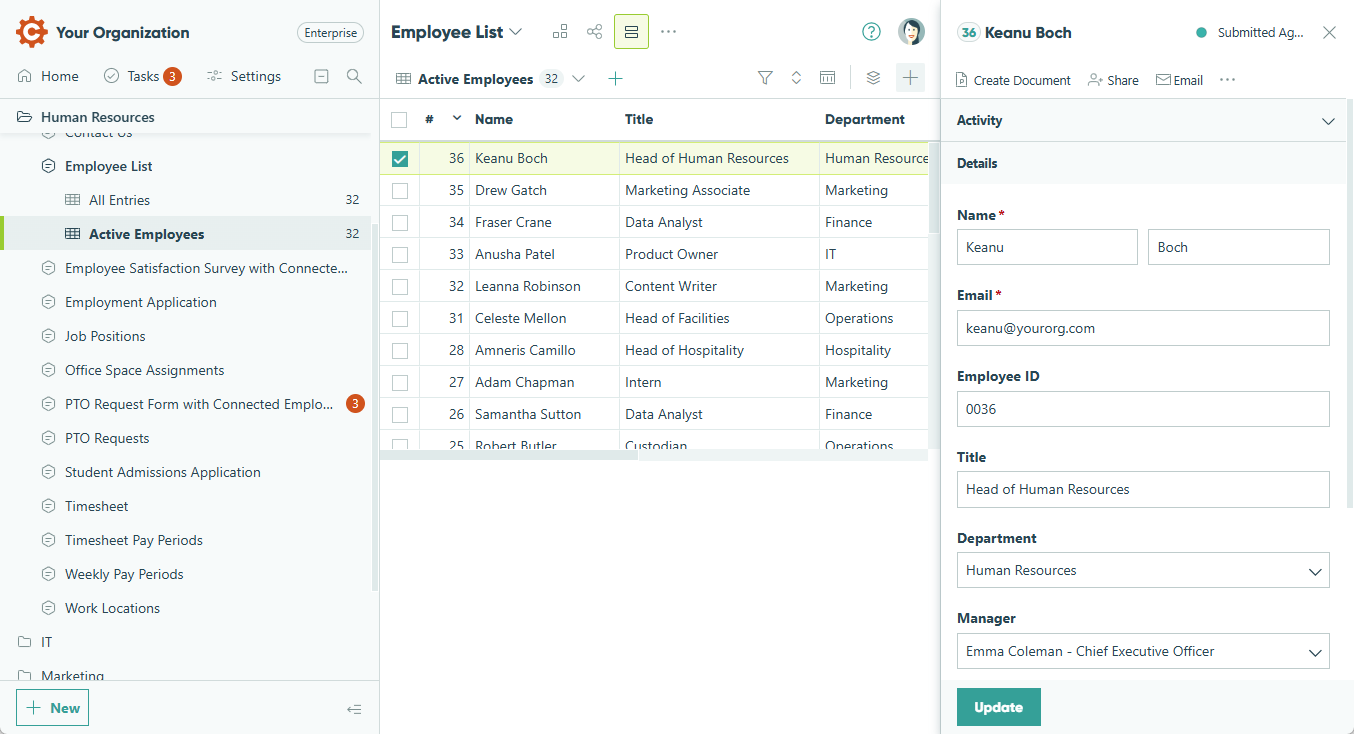Creating your form and sharing it with your customers is just step one – what happens to all that data after it gets submitted? In Cognito Forms, you can easily sort through and filter your entries to create customized data sets, save those data sets as unique entry views, and perform multiple tasks at once to build complex business workflows.
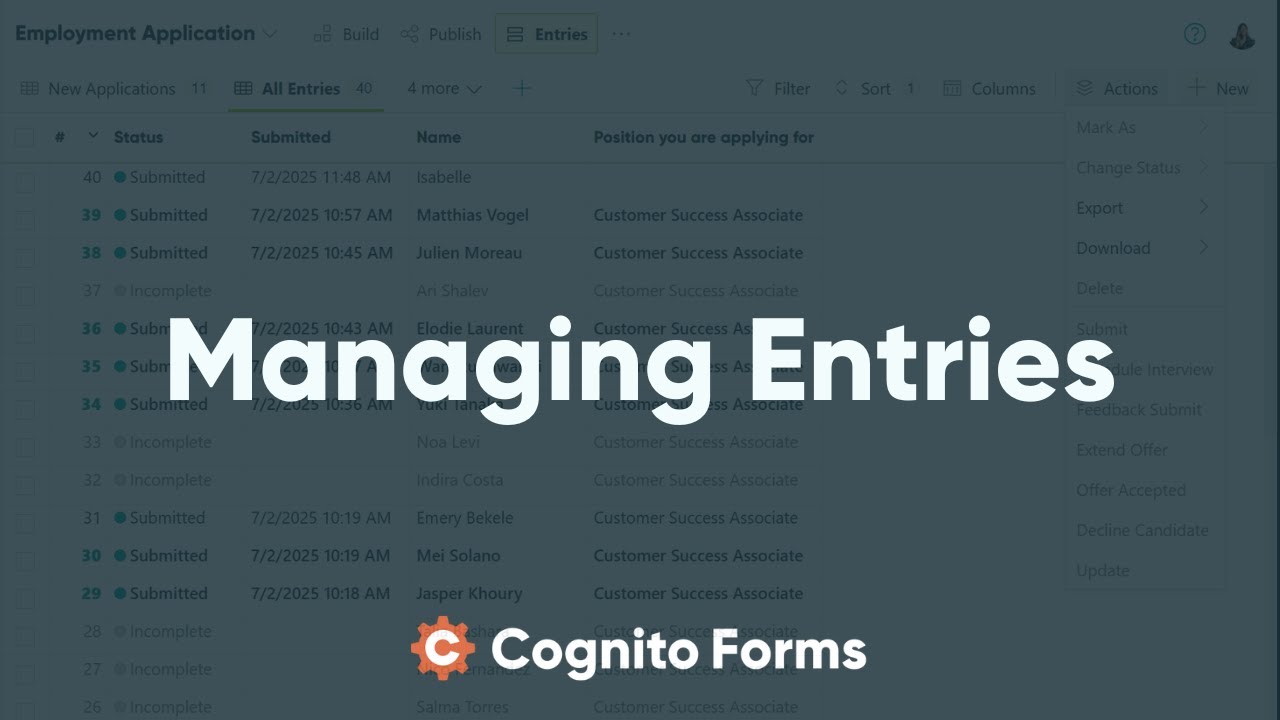
Entry management
To resize a single entry, simply click the left edge and drag it to the size you want. Your form will remember exactly where you left it.
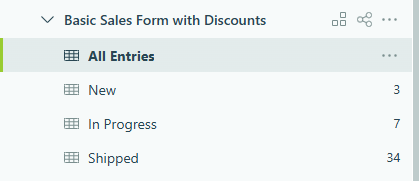
To view your form’s entry data, click the form name in the sidebar to open the Entries page. By default, a new form comes with a single view named All Entries. As you create new entry views, they will appear beneath the form name in the sidebar.
Hover over a view name and right-click or select the ellipsis (…) to access and edit the entry view settings.
Use the top toolbar to switch between entry views, apply filters, sort entries, and hide columns. Under Actions, perform bulk tasks such as exporting entries to Excel, downloading PDFs, updating entry statuses, and more.

The newest entry appears at the top of the list, and the remaining entries display in decreasing order. The date of the submission will be displayed along with the entry status.
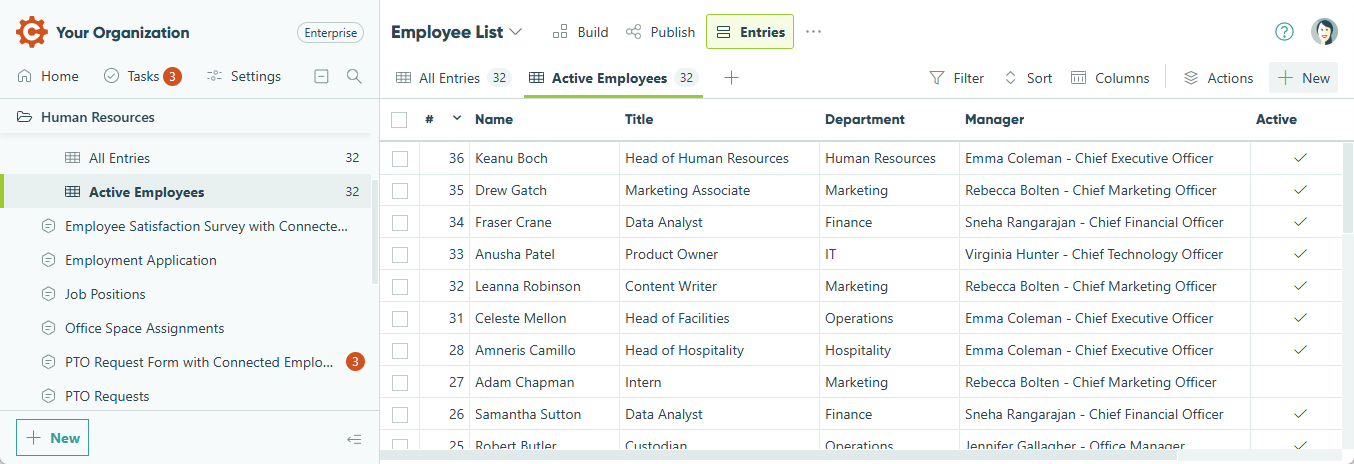
Click an entry to expand the entry details on the right. You must open the individual entry to view fields within repeating sections or table fields.