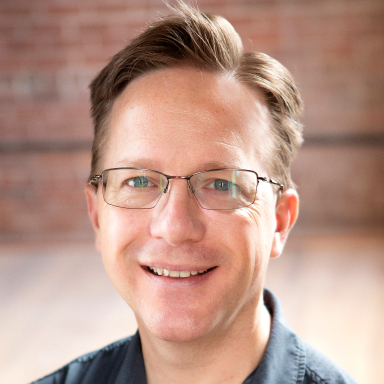This is the third article in our ongoing series on business automation.
To learn more about identifying good candidates for business automation and getting stakeholder buy-in, see our previous posts.
After your stakeholders have bought in to your proposed automation, it’s time to detail the process you’ll be automating and look for ways to make it more efficient.
For this step, let’s use another example common to most organizations: managing employees’ paid time off (PTO) requests. Let’s assume you’ve defined the business problem as:
Employees need to request time off before they take it and also notify others when they plan to be out of office. The process is tedious and error prone. It’s also difficult for both employees and managers to keep track of.
Let’s also say you’ve already stated the business value in terms of how the proposed automation will benefit your various stakeholders. That could look something like this:
Reducing the complexity of both requesting and approving time off will make things easier for everyone. Consistently knowing when people will be in the office is very helpful for planning. Automatically enforcing time off rules and guidelines helps employees know when they can take time off and prevents managers from having to enforce tedious HR policy rules. Being able to review historical time off requests is helpful for both employees and managers when planning their work.
Now, you’re ready to make a bulleted list containing each step of the process in the order it occurs.
Detail the Business Process
When creating this list, think about telling a story. Creating a narrative will make the process easier to follow. And using bullets rather than paragraphs will make it easier to work with later in development by establishing a clear checklist of requirements.
From a business standpoint, your PTO submission and approval process could look something like this:
- Employee determines how much available PTO they have.
- Employee requests approval from their manager for taking PTO.
- Manager reviews PTO request for compliance and schedule conflicts.
- Manager approves PTO request.
- Employee adds PTO to their personal calendar.
- Employee adds PTO to their team/company calendars.
- HR ensures PTO is appropriately accounted for during payroll.
- HR ensures employee is adhering to overall company PTO policies.
- HR records PTO history for auditing purposes.
- Employees use updated calendars to know when their coworkers are available for scheduling.
Consider Potential Options To Automate Each Step
Next, take your bulleted list and consider ways these steps could be completed using automation. Please note that, at this point, these are simply desired actions. Your annotated list could look something like this:
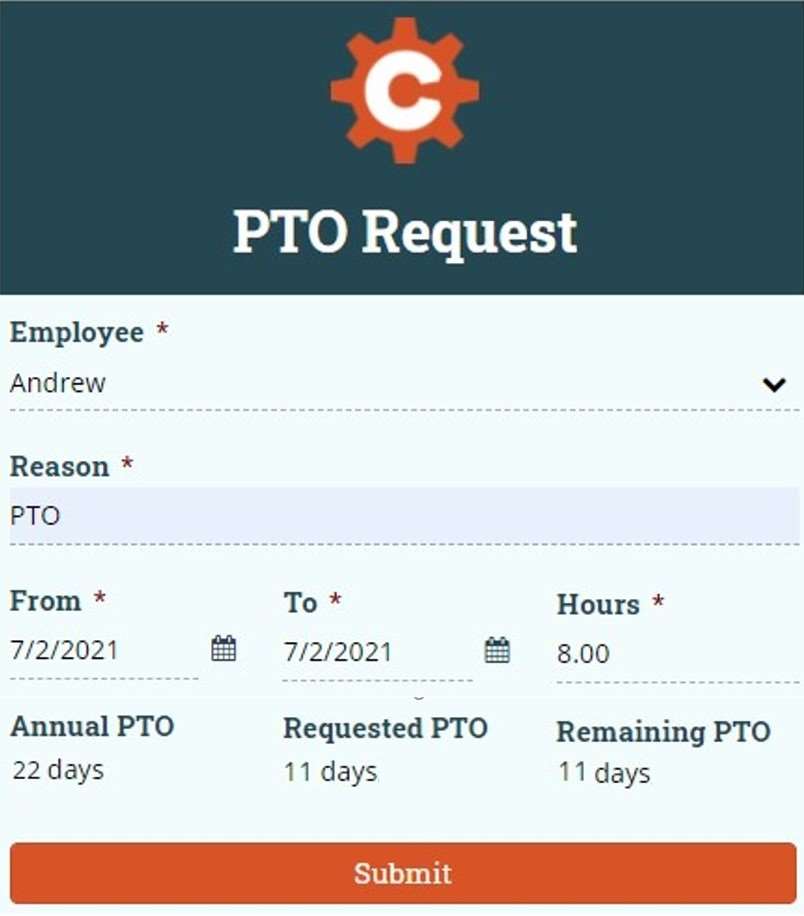
- Employee determines how much available PTO they have.
- When accessing an online PTO request form, employees can easily see their historic PTO and available remaining PTO.
- Employee requests approval from their manager for taking PTO.
- Employees fill out a PTO request form to request PTO.
- The form automatically sends an email to the employee’s manager requesting approval.
- Manager reviews/approves PTO request.
- PTO request form automatically enforces HR guidelines, so managers do not have to think about this.
- Managers can easily look at this calendar or a team calendar to check for scheduling conflicts.
- All approved PTO requests automatically update both the employee’s personal and team/company calendar.
- HR ensures time off is appropriately accounted for during payroll.
- Time logging automatically includes PTO requests and determines the impact of these when calculating regular hours and overtime hours for hourly employees.
- HR ensures employees are adhering to overall company PTO policies.
- PTO request form automatically enforces these policies.
- HR records PTO history for auditing purposes.
- PTO request form tracks all historical PTO.
- Employees use updated calendars to know when their coworkers are available for scheduling.
- Employee and company calendars have been automatically updated so employees can be confident they are correct.
This annotated list is the outline for your automation. You’ve captured every step and determined what you’re trying to accomplish for each of those steps throughout the process.
But, how will you actually build the new process?
You’ll want to start looking at tools that work together to enable all of your automated process goals from your outline. With Cognito Forms, you can enable cross-platform automations using Zapier, Microsoft Power Automate, Integromat and JSON Webhooks.
We’ll cover more about that in the next step.