Here are two ways to check if an entered zip code (or postal code) is valid:
-
Check the zip code and display an error if the entered zip code is not in the approved or valid list:
- Add an internal Textbox field to your form labelled ‘Valid Zip Codes’. Set the default value to a comma-separated list of all the valid zip codes, ex:
10451,10452,10453,10454,10455,10456,10457,10458 - Add an Address field with the Zip Code option included. In the field settings, select Custom Error > When and use an expression to compare the entered zip code with the list of valid zip codes:
=(!ValidZipCodes.Contains(Address.PostalCode)) - Make sure to include a custom error message (ex: “Your zip code is not supported.”), and save your changes.

- Add an internal Textbox field to your form labelled ‘Valid Zip Codes’. Set the default value to a comma-separated list of all the valid zip codes, ex:
-
Display a specific value based on the entered zip code in another field:
- Add an Address field to your form with the Zip Code option included.
- Add three Calculation fields to your form:
- Name the first Calculation field “Index” and set the type to Number. Use the following calculation:
=Mapping.IndexOf(Address.PostalCode) + Address.PostalCode.Length + 3 - Name the second Calculation field "Zone Calculation and set the type to Text. Use the following calculation:
=Mapping.Substring(Int32(Index), Mapping.IndexOf("""",Int32(Index)) - Int32(Index)) - Name the third Calculation field “Mapping” and set the type to Text. Here, you will insert your list of zip codes and associated values, ex:
"12345" "Zone A";29063" "Zone D";"11111" "Zone B"
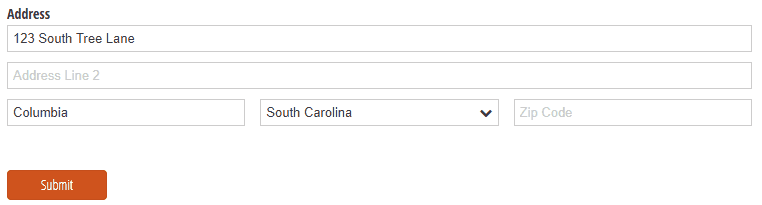
- Name the first Calculation field “Index” and set the type to Number. Use the following calculation:
In the example above, we took the Zone Calculation field value and set it as the default value for the “Zones” Choice field with associated prices.