Dealing with a lot of data? Select your columns, sort the data, and filter down your entries to just the ones you need to see.
Sorting entries
The Sort option on the Entries page allows you to reorder entries alphabetically, numerically, or by other specified criteria.
-
Start by selecting the Sort tab.
-
Next, select the field and order that you want to sort by. Most fields sort alphabetically (A-Z and Z-A) or numerically (0-9 and 9-0), with the exception of Signature fields (signed or unsigned) and Yes/No fields (checked or unchecked). Some field types (such as sections, tables, and repeating sections) cannot be sorted.
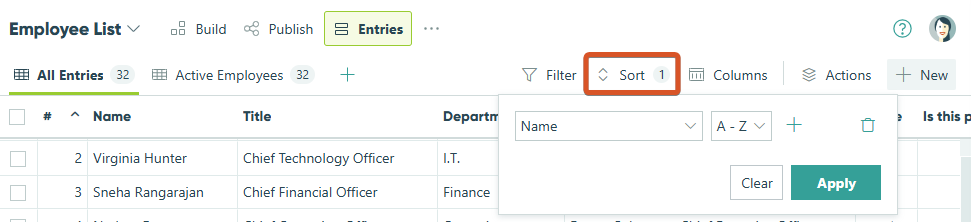
-
Click the plus sign to add additional requirements, or click the trashcan icon to delete requirements.
-
When you’re finished setting your criteria, select Apply to sort your entries. Optionally, click Save to apply these settings to the current entry view, or click Save As to save your sorted entries as a new entry view.
Filtering entries
You can use the Filter function on the Entries page to filter down entries based on entry status or payment status. You can also filter by keyword, or use the advanced filter for more specific criteria.
-
Start by selecting the Filter tab.
-
Next, filter entries by Entry Status, Payment Status, or using the Shared With Current User option to display only entries shared with the person viewing the entry view. Or, use the Keyword Filter or the Advanced Filter to apply custom filtering criteria (ex:
=(Entry.Number < 16)).
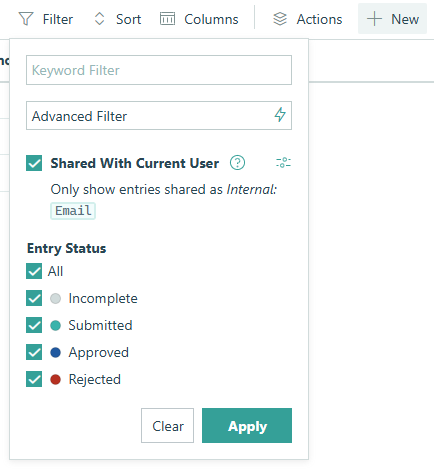
-
Click the plus sign to add additional requirements, or click the trashcan icon to delete requirements.
-
When you’re finished setting your criteria, select Apply to filter your entries. Optionally, click Save to apply these settings to the current entry view, or click Save As to save your filtered entries as a new entry view.
Keyword Filter
Filter entries containing specific text. For example, searching for cognitoforms.com will display only entries that include this keyword.
Advanced Filter
Use the conditional logic builder to create custom filters with more specific conditions.
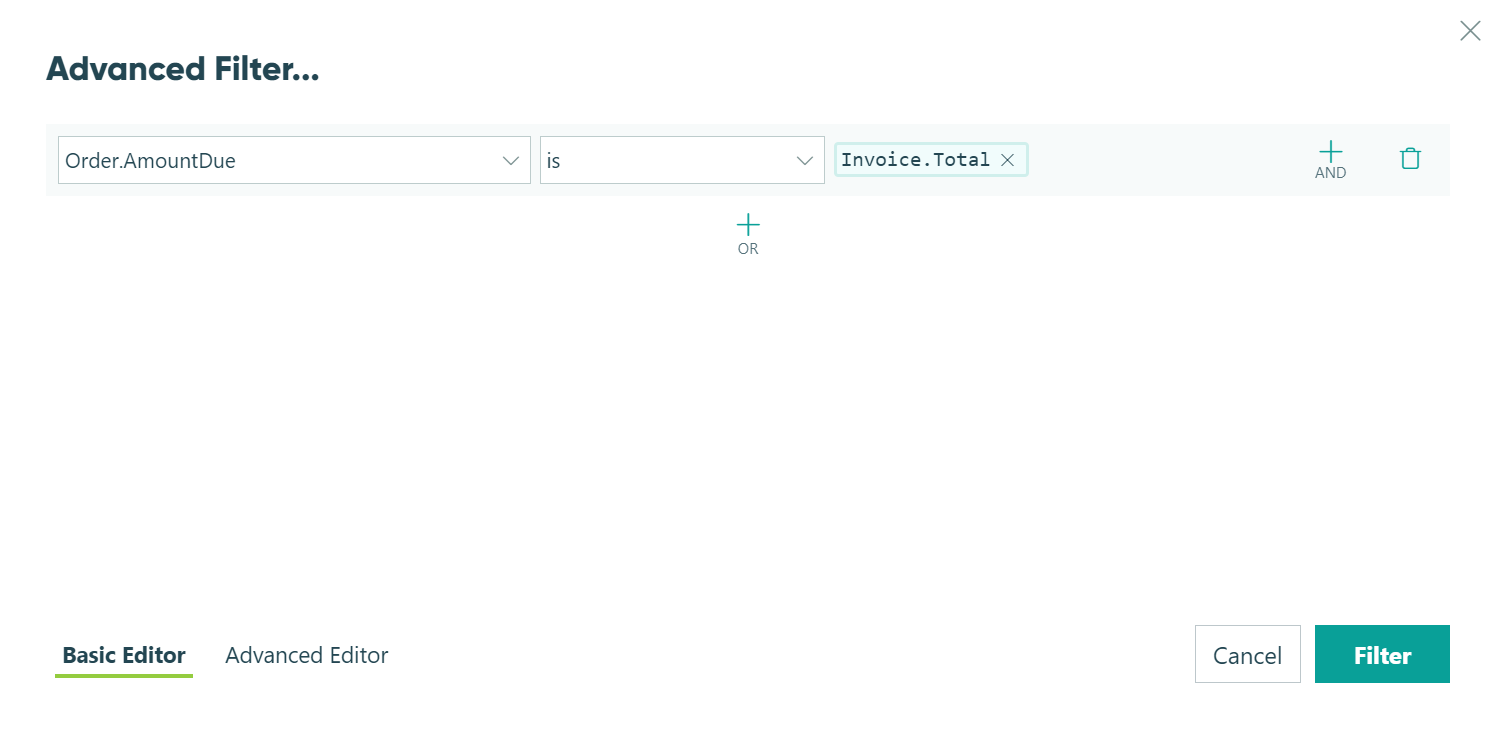
Shared With Current User
Control which entries appear based on whether they’ve been shared with the person accessing the entry view. You can click the settings icon to manage role permissions for the view. This filter is also useful for setting up user-specific task views.
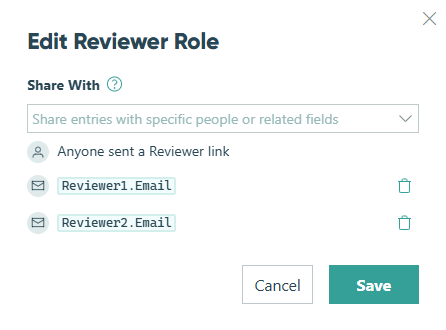
Entry Status
Filter entries by status: Incomplete, Submitted, or another custom entry status.
Payment Status
Filter entries by payment status: Unpaid, Pending, Paid, Declined, and Refunded.