Absolutely! When dealing with multiple entries, you can use the Sort and Filter options on the Entries page to bucket your entry views by date, name, or other criteria. For example, you can create an entry view that will only display entries from the last month.
To filter entries by date:
-
Go to your form’s Entries page.
-
Select the Filter option and select Advanced Filter.
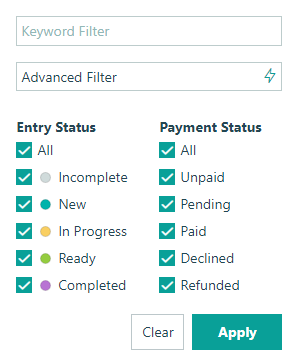
-
Use the Advanced Editor to add the following calculation:
=Entry.DateSubmitted > DateTime.Today.AddDays(-30) -
Make sure to click the Save button to save the filtered view, and set it as your default view. This view will only display entries submitted in the 30 days. Similarly, create an entry view for each of the filters that you regularly use.