You can determine when your form is available using the Limit Form Availability settings in the Workflow menu.
To update your form’s availability dates:
-
In the sidebar, hover over the form name and select Build Form.
-
Open the Workflow menu and select Public Links.
-
Under Allow Links – By Date, update the Available From and/or Available To dates and times. Or, select Allow Links – Always to make public links available at all times.
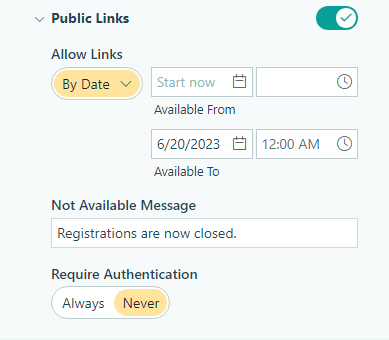
-
Save your changes.
Learn more about managing public links in our help guide.