When collecting submissions through a public link, you can require guests to verify their email before accessing the form. This adds a security layer while also allowing you to track who completed each submission.
-
Enable Guest Access.
-
In your form’s Build page, choose how to capture user details:
- Use
Entry.User.Emailto populate fields with the email address of any authenticated user or guest (including unknown guests).
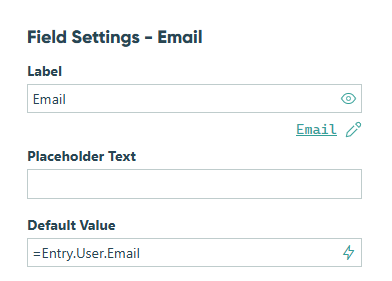
- Or use a Person field set to default to Current User – this option only allows guests on a guest list or organization users to access the form.
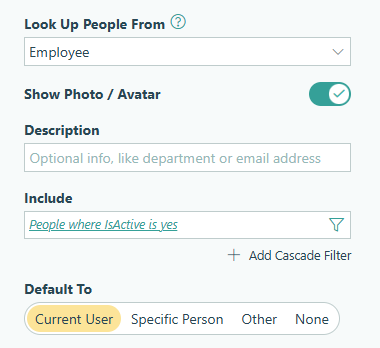
- Use
-
Open the Workflow settings. Under Public Links, set Require Authentication to Guests & Users. If you’re using a Person field to verify guests, set Allow Links to require that the Person field is filled out.

-
Make sure to save your changes.
What happens next:
Anyone accessing the form’s Public link will be required to authenticate their email – either by logging in as a user or entering a one-time verification code if they’re a guest.
You can track authenticated guest users and their activity from the Guest Access section in your organization’s settings.
Learn more about setting up Guest Access.