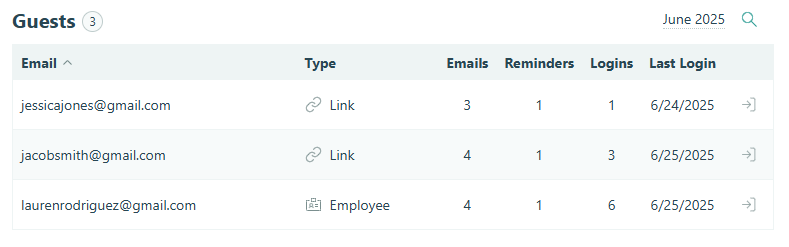Collaborate securely with people outside your organization.
Enable Guest Access to easily involve clients, volunteers, members, and more in your workflows while staying in control of what they can see and do.
Guests log in using a one-time code sent to their email – no password required. They can then view their specific entries, submit forms, and track their progress in one convenient place.
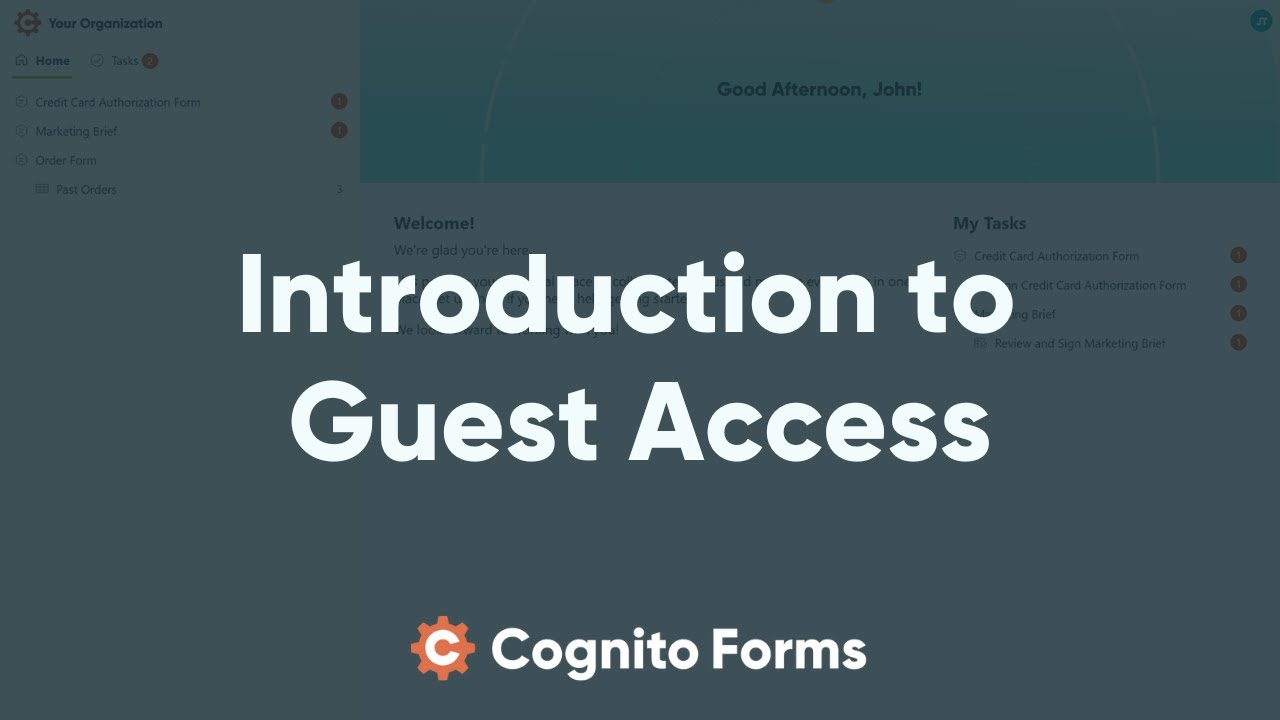
How to Enable Guest Access
To enable Guest Access:
- Find your organization’s name in the top left corner of the sidebar and then click Settings.
- Select Guest Access in the left menu.
- Turn on the Guest Access toggle.
Once enabled, you can add and manage guests through lists or authenticated links, share forms and entries for them to access, and assign workflow tasks with automatic email reminders.
Guests can only access forms and entries in the Public workflow role.
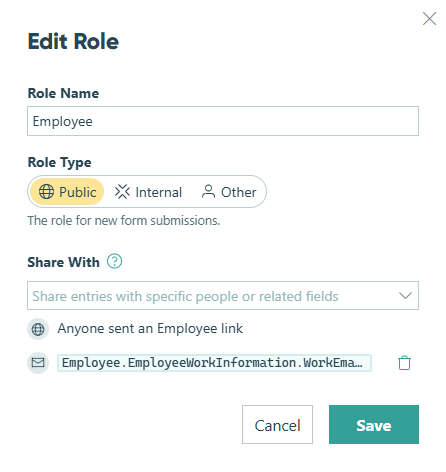
Allowed Guest Types
In the Allowed Guest Types section, you can create and manage guest lists for groups like clients or members. Enable profile editing so guests can update their own information, or turn guest lists into registration forms to let new users sign up directly. Learn more about managing guest types.
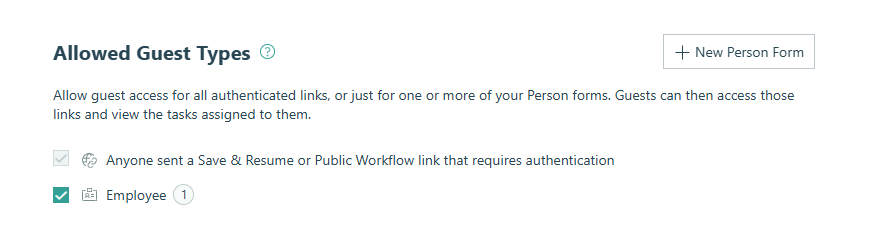
Guest Welcome Options
In the Guest Access settings, you can require guests to agree to your Terms of Service and Privacy Policy by adding links to your organization’s documents. Guests will be prompted to accept these terms on their first login. If you update either of these links later, your guests will be asked to review and accept the updated terms the next time they log in.
Additionally, you can add a custom welcome message that appears on the guest’s homepage after they log in – this message is visible only to guests, not to your organization’s internal users.
In the portal, guests will see content such as the login page, homepage, and task dashboard in your organization’s selected default language.
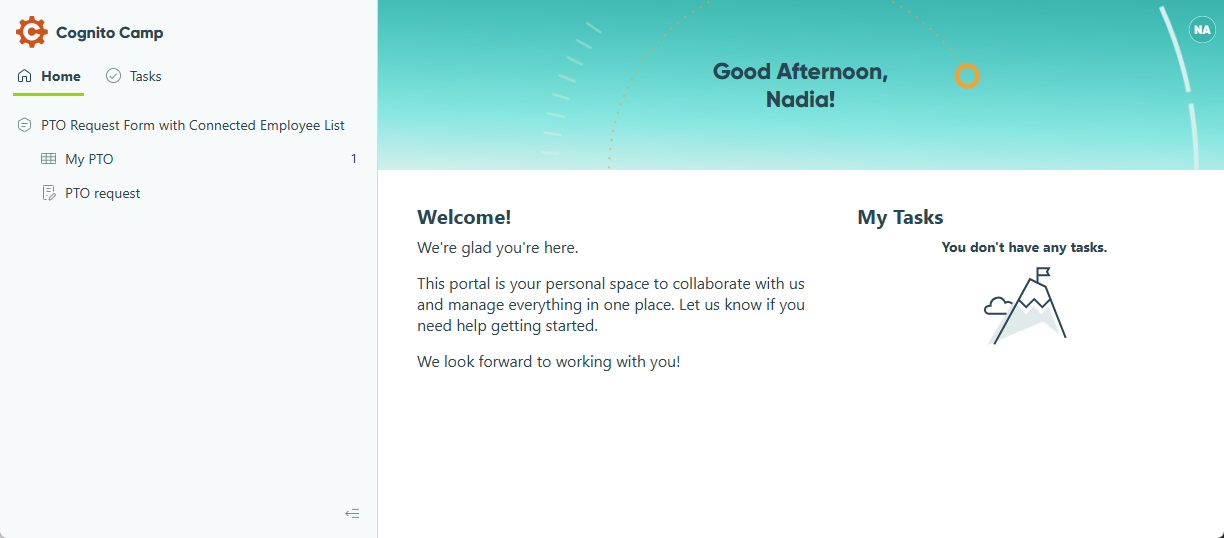
Custom Branding
To brand the guest portal, customize your organization’s appearance with a logo and color scheme. These settings apply across the portal and can be updated by clicking Appearance in your organization’s settings.
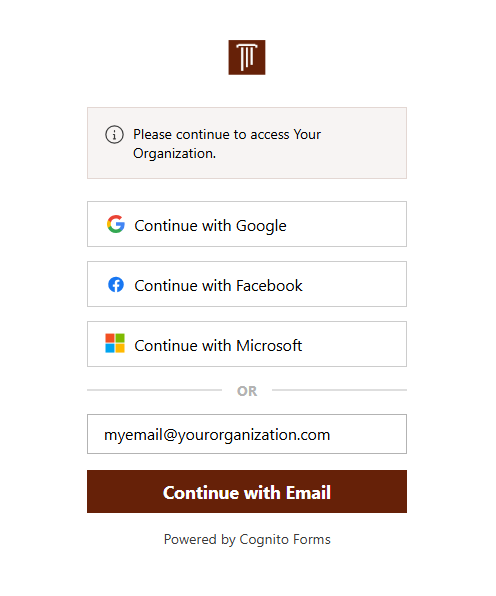
Guest Usage & Billing
You can track active guests from the table at the bottom of the Guest Access settings. See all active guests, monitor their activity, and preview the portal from a guest’s perspective.
Guest billing is based on the number of active guests each month. Learn more about tracking guests.