There are a number of ways you can deactivate payment on any of your forms.
1. Revoking payment account access
Disconnect your payment account under the Integrations section in your organization’s settings.
2. Removing a payment account
To remove your payment account from a specific form without affecting others, simply uncheck the box next to your account name in Payment Accounts. Access this option by selecting your payment account name under the Payment Settings menu in the form builder.
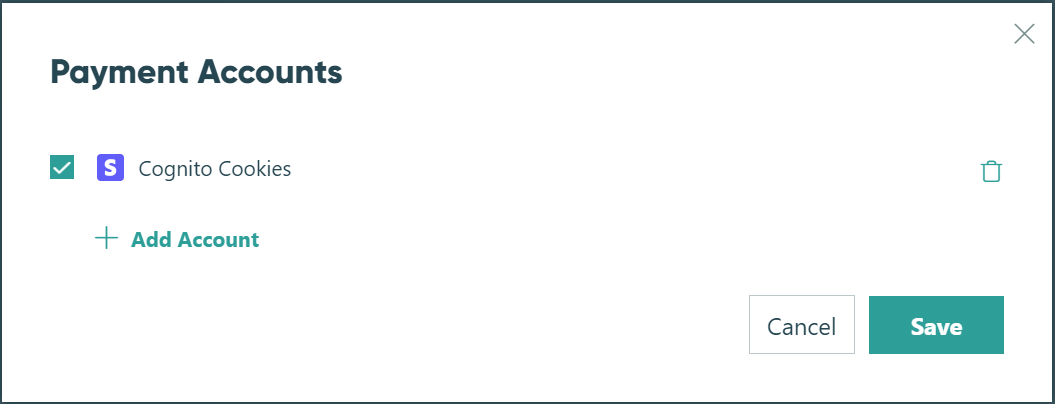
3. Deactivating a payment field
If you have multiple payment fields on your form, you will need to edit or delete all of them to completely remove payment. Hint: Just look for fields in the form builder that have a credit card symbol to the right of the label. Any field with this symbol collects payment and will cause the payment block to appear. To remove the payment block, simply uncheck Collect Payment for this Field in the payment field settings. The Price field is designed to always collect payment – you can replace this field with a Calculation - Currency field instead.
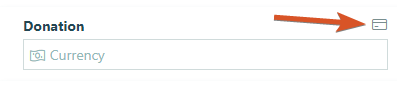
4. Deleting a form
The last option would be to delete the form entirely. Please note that deleted forms are completely gone, and the associated form and entries cannot be recovered once they have been deleted. Alternatively, you may want to archive the form instead.