Microsoft Power Automate is a cloud-based service that makes it easy for line-of-business users to build workflows that automate time-consuming business tasks and processes across applications and services. Using Microsoft Power Automate, you can connect your Cognito Forms to apps like OneDrive, Outlook 365, Dropbox, Gmail, and more!
Tips
Use the entry audit log to view updates related to your integration, including when an action was triggered, the status of the integration, and if the integration failed and why.
Key terms
- Flow – A flow is a connection between two applications (ex: Cognito Forms and Google Drive).
- Condition – Specify that a flow performs one or more tasks only if a particular condition is true.
Triggers
A trigger is the event that starts a flow.
- New Entry – Triggers when someone performs an action to change an entry from Incomplete to another status.
- Update Entry – Triggers when someone updates an entry (excluding entries with a status of Incomplete, such as entries that have not yet been submitted, or entries saved via Save and Resume).
- Entry Deleted – Triggers when an entry is deleted from your form. This notification contains all relevant entry data, excluding file links and entry links.
Actions
An action is the task that results from a trigger.
- Create Entry – Creates a new form entry. This entry will be assigned the next workflow status after Incomplete.
- Update Entry – Updates an existing entry.
- Delete Entry – Deletes a specified entry.
- Set Form Availability – Sets the availability of a form.
- Get Document – Retrieves documents generated by Cognito Forms, such as custom documents and free standard documents.
- Get File – Retrieves files that have been uploaded to your forms via the File Upload field as well as electronic signatures.
- Get Entry – Retrieves a specified entry.
Notes
-
When you send file attachments (such as uploaded files and generated documents), Microsoft Power Automate restricts the total size of file attachments to 50MB. Select your documents from the list of Dynamic content:
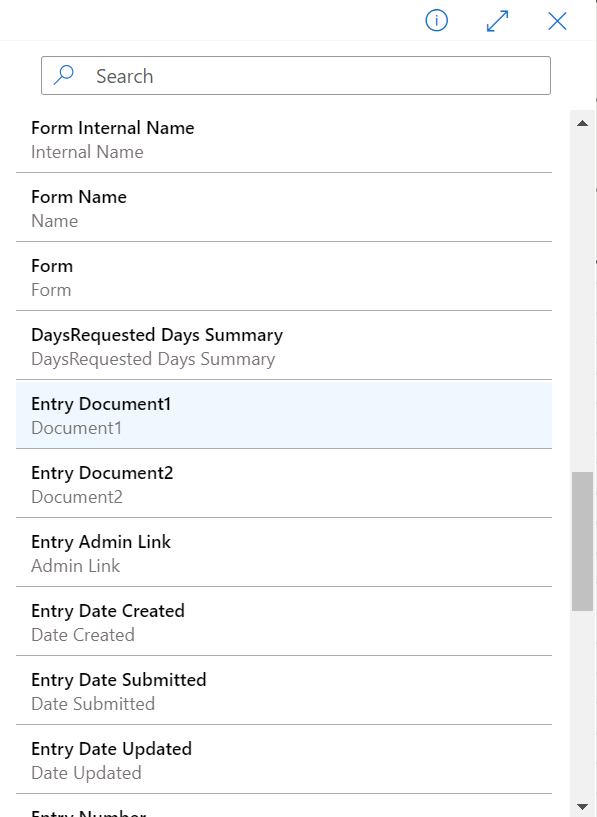
-
You cannot target field list data that is nested inside another list. For example, you cannot target data from a repeating section inside of another repeating section, or a file upload field inside of a repeating section.
-
When targeting an uploaded file on a form with more than one File Upload field, you will need to first specify File as your dynamic content. Then, you can specify the File Upload field on your form that you want to target.
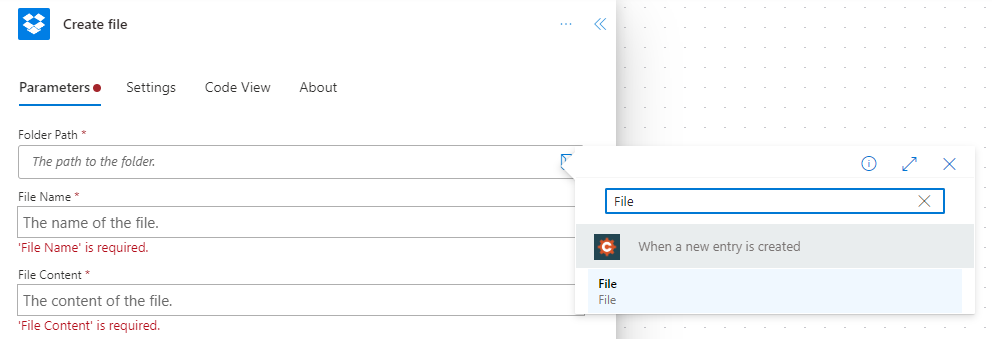
-
Microsoft Power Automate supports up to 1,024 dynamic content fields. When this limit is reached, you will see a “No dynamic content available” message.
-
Using Microsoft Power Automate to create a new entry in Cognito Forms will trigger any notifications enabled on the form (including email notifications) to be sent.
Creating a flow
Only Owners and Administrators of an organization can authorize a connection to Microsoft Power Automate.
To get started, you’ll need to sign up for a Microsoft Power Automate account. Or, if you already have an account with Microsoft, you can directly sign in on your tablet, your desktop computer, or even your phone.
Once you sign in:
-
Select My flows in the top navigation bar, and then select Create from blank.
-
Search for Cognito Forms in the services list and then select a trigger.
-
Log in to your Cognito Forms account and authorize access to your organization.
-
With your organization now connected, you can select a form.
-
Select New step, followed by Add an action.
-
You’ll be prompted to select a service, an action, and to connect your account. When you’re finished, select Create flow.
-
In My flows, you can view, edit, and update all of your flows in one place.
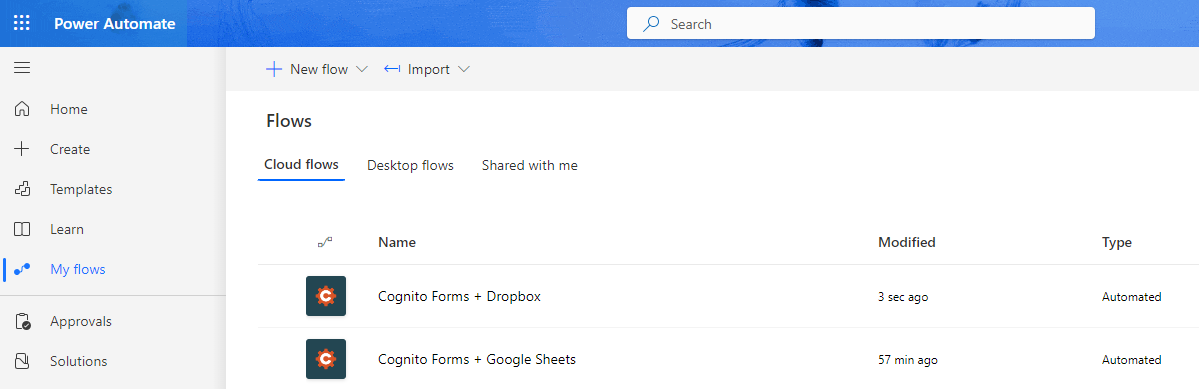
If you have any questions or need additional assistance with Microsoft Power Automate, please refer to their extensive help documentation and video guides.
Templates
Not sure where to start? We built a variety of pre-built templates to choose from.
