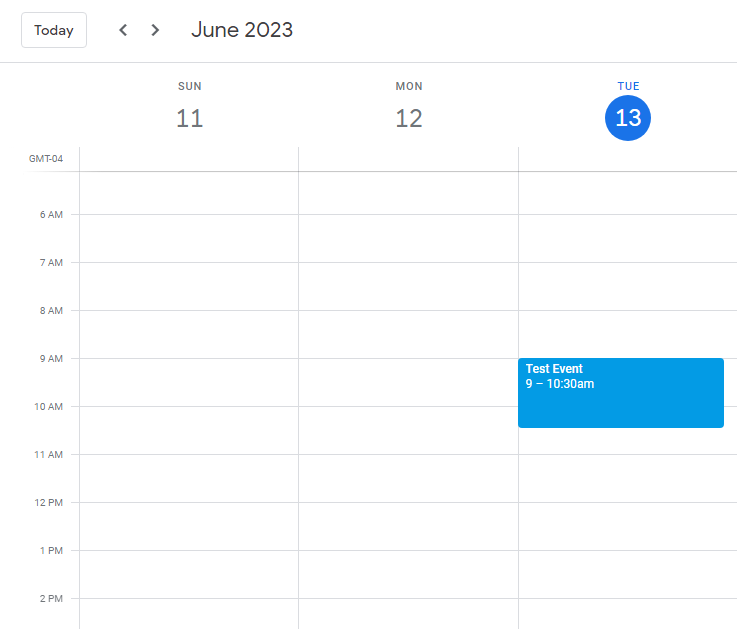Using our integration with Zapier, you can create new events in Google Calendar when new entries are submitted in Cognito Forms.
To create new events in Google Calendar when new entries are submitted:
-
Add four Date fields on your form – two Start/End Date fields set to the Date type and two Start/End Time fields set to the Time type.

-
Add a Calculation field labelled “Start Time Calculation” and set the calculation to:
=StartDate.ToString("yyyy-MM-dd") + "T" + StartTime.ToString("HH:mm")Be sure to replace ‘StartDate’ and ‘StartTime’ to match the field names on your form. -
Add another Calculation field labelled “End Time Calculation” and set the calculation to:
=EndDate.ToString("yyyy-MM-dd") + "T" + EndTime.ToString("HH:mm")Be sure to replace ‘EndDate’ and ‘EndTime’ to match the field names on your form. -
Set Show This Field for both Calculation fields to For Roles – Internal.
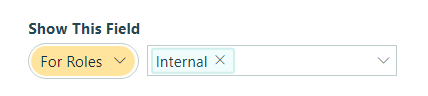
-
If your form doesn’t have any entries, add a new sample entry for testing.
-
Create a new Zap. Select Cognito Forms as the App and New Entry as the Event. If you haven’t already, connect your Cognito Forms account to Zapier and select your form as the Trigger.
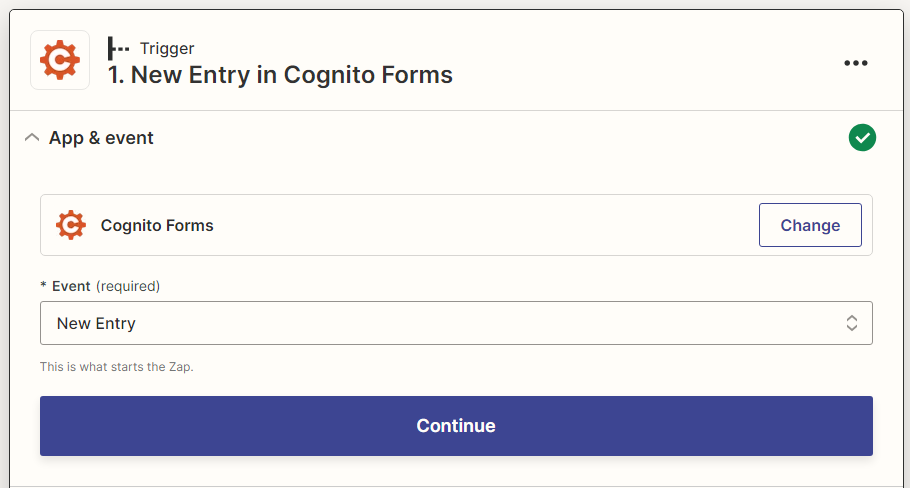
-
For the Action, select Google Calendar as the App and Create Detailed Event as the Event. Then, connect your Google Calendar account.
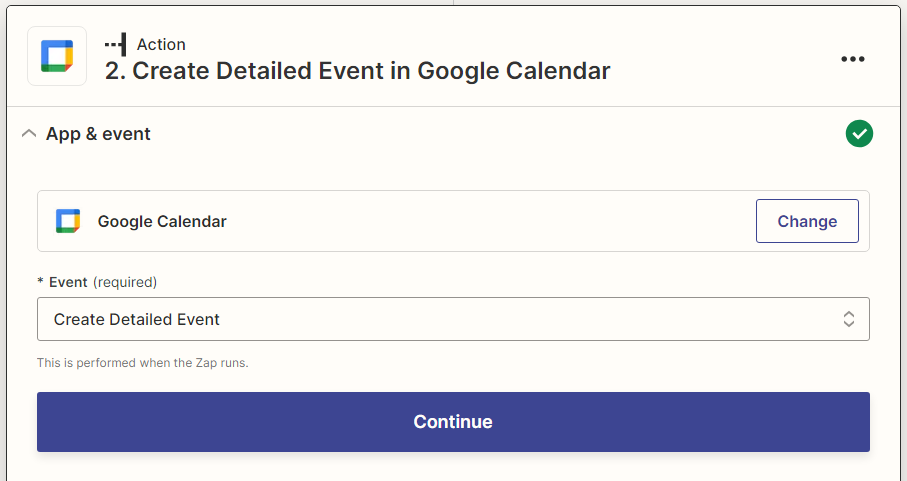
-
In the Action settings, include details as the event summary, description, and location. For Start Date & Time and End Date & Time, select the Start Time/End Time Calculation fields from your form.
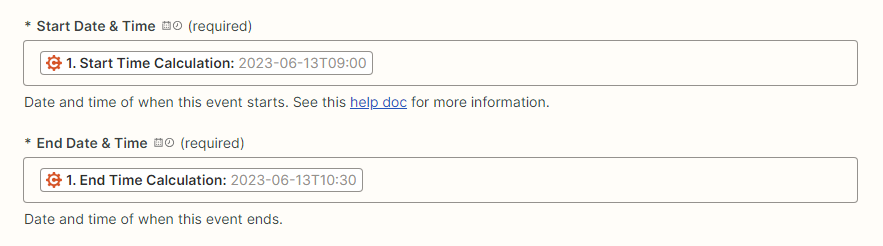
-
Test out your Zap to create a new event in Google Calendar.