Connect your form entry data with powerful analytics tools like Power BI, Excel, Tableau, or any OData v4-compatible consumer.
With a secure OData feed URL, you can filter, sort, and query data directly, making it easier to analyze trends, generate reports, and integrate form submissions into business workflows.
Get your OData URL
To sync your form entries with external systems, follow these steps to generate an OData URL from the Entries page:
- Go to the Entries page.
- Select the view you want to get entries from. Please note that only grid views are supported.
- In the view menu, select Sync View To and choose your preferred destination:
- Power BI
- Tableau
- Excel
- OData Consumer
- In the dialog that appears, click Generate URL to create a sync URL. The URL includes:
Form(123): Where123is your form ID.View(456): Where456is the selected view ID.?access_token=abcdefg: A secure token specific to this entry view. This token only works with the view it was generated for and will no longer work if revoked.
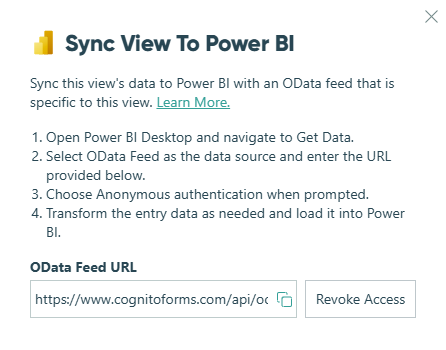
If you need to revoke access, click Revoke Access to remove the endpoint’s access to the entry view. You can manage your Odata integration (including the integration name, description, and forms with access to the connection) under Integrations in your organization’s settings. Learn more about managing integrations.
Alternatively, you can obtain the API key and use it as a bearer token in the headers or query string. Follow the instructions in our help guide to learn how to obtain your key, and refer to our OData reference guide for more information.
Microsoft Power BI
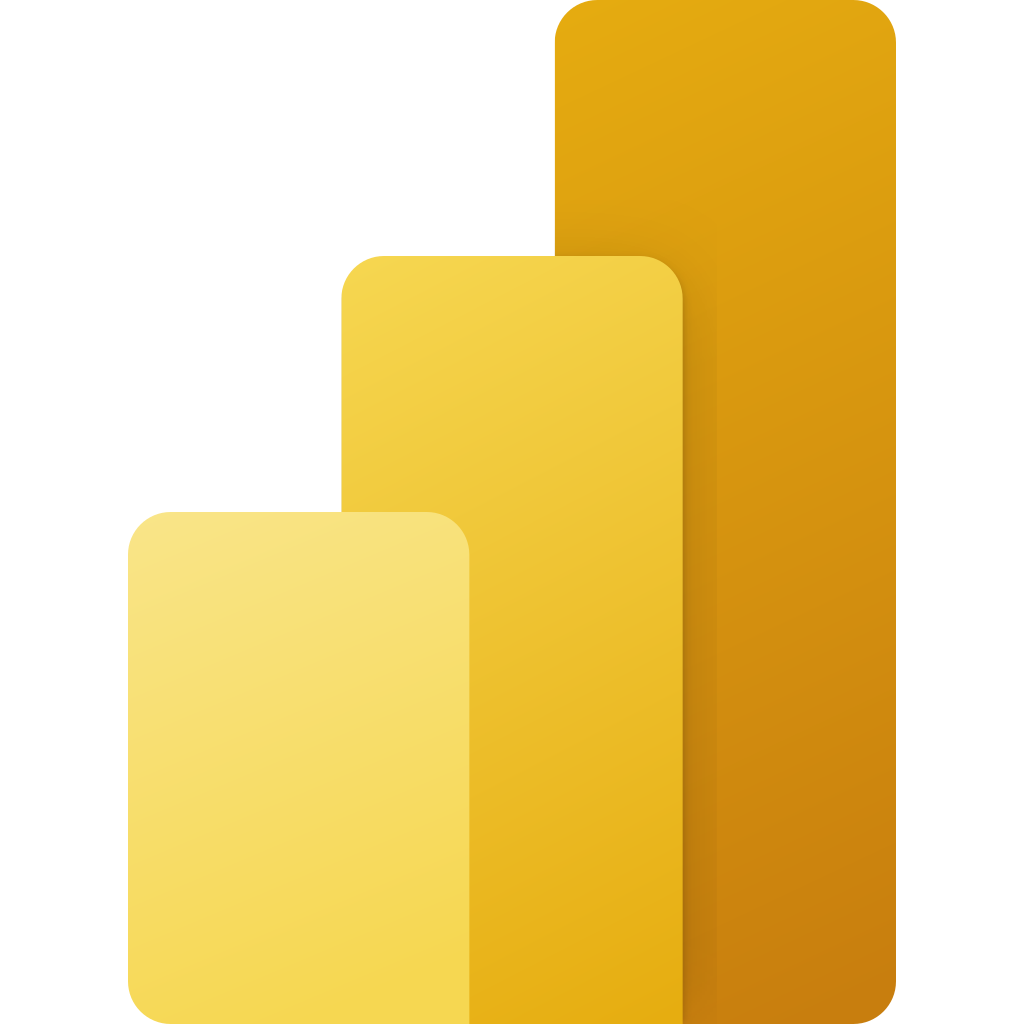
Power BI is a unified, scalable platform for self-service and enterprise business intelligence (BI). You can sync form entry data from Cognito Forms to Power BI using an OData feed to create detailed reports and gain valuable insights from your data.
To sync your entry view data with Power BI:
- Open Power BI Desktop and navigate to Get Data.
- Select ODate Feed as the data source and enter the OData URL from Cognito Forms.
- Choose Anonymous authentication when prompted.
- Transform the entry data as needed and load it into Power BI.
Tableau
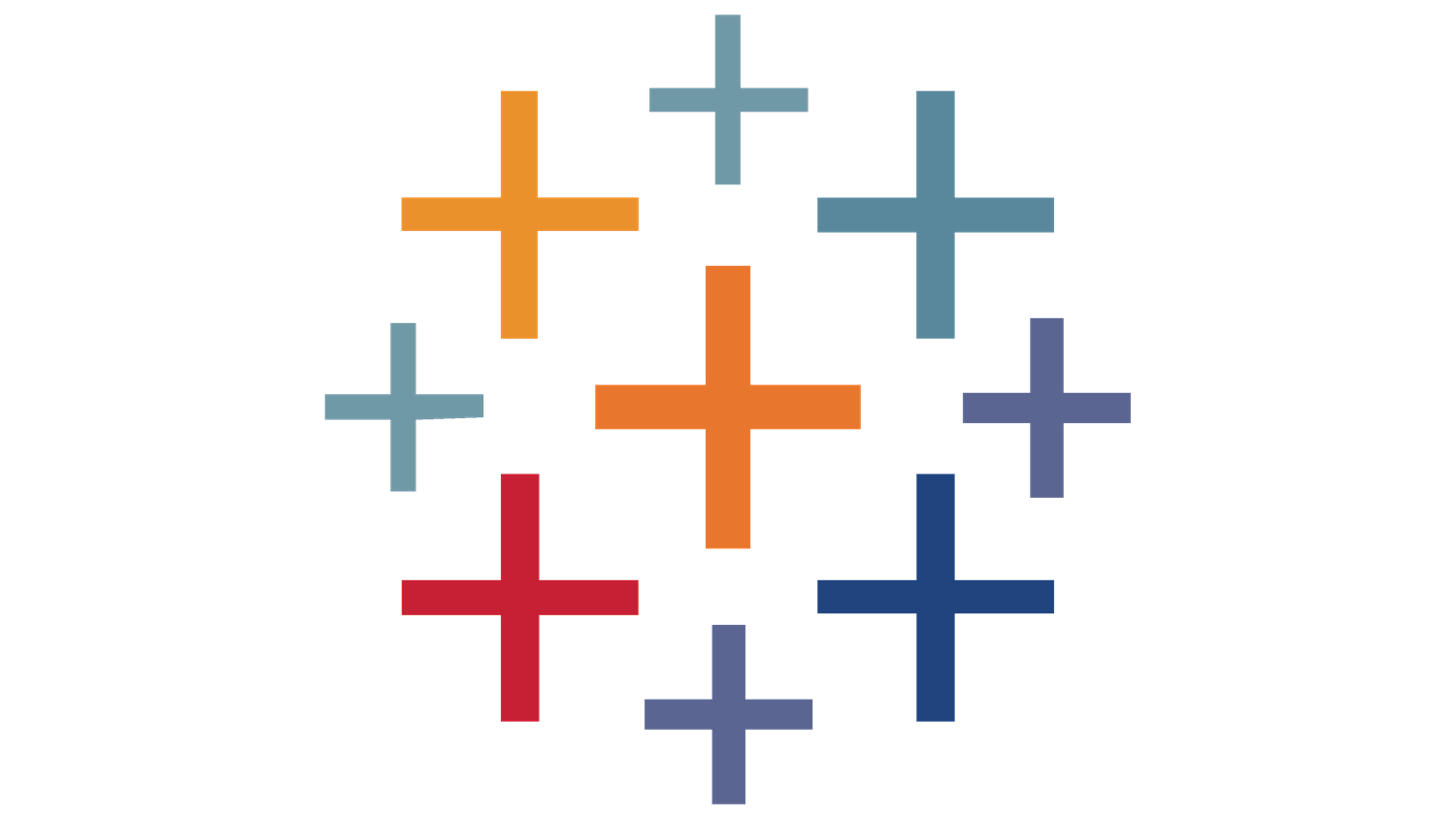
Tableau is a data visualization software that lets you see and understand data in minutes. Syncing your form entry data from Cognito Forms to Tableau via an OData feed allows you to create rich visual reports and analyze your data in an intuitive and interactive way.
To sync your entry view data with Tableau:
- In Tableau, go to the Data tab and select New Data Source.
- Under To a Server, click More and select OData.
- Enter the OData URL from Cognito Forms in the Server field.
- Select Username and Password as the authentication method.
- Set the Username to any text.
- Enter the password provided in the Sync View To Tableau dialog in Cognito Forms.
Microsoft Excel
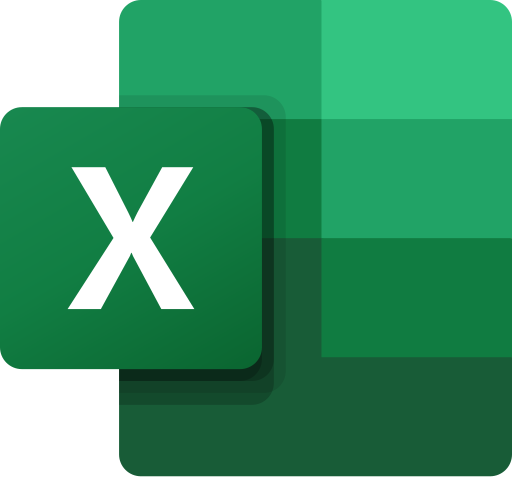
Excel is a powerful spreadsheet tool that allows you to analyze, visualize, and manipulate data. By syncing your form entry data from Cognito Forms to Excel using an OData feed, you can easily import, transform, and work with real-time data to generate insights and create reports.
To sync your entry view data with Excel:
- Open Excel and navigate to the Data tab.
- Click Get Data, then select From Other Sources > From OData Feed.
- Enter the OData URL from Cognito Forms.
- Choose Anonymous authentication when prompted.
- Transform the entry data as needed and load it into Excel.
Refreshing your data
Once your data is connected, you can refresh it to pull the latest entries from Cognito Forms.
- Manual refresh
Go to the Data tab and click Refresh All to sync everything currently available in the connected entry view. - Scheduled refresh
To automatically refresh your data at regular intervals:- Click the dropdown arrow under Data > Refresh All, then select Connection Properties.
- In the dialog that appears, check Refresh every x minutes.
- Specify how often you want Excel to refresh the data. You can set the interval from every 1 minute up to 32,767 minutes (about 22 days and 19 hours).
This ensures your Excel file stays up to date with your Cognito Forms data without needing to manually refresh.
OData Consumer
With the power of OData, you can integrate your data flow with external platforms, making it easier to manage and analyze form responses in real-time. Once you obtain your OData URL from the Entries page, you can use it in any platform that supports OData v4.
Notes
- The OData sync only returns the fields that are included in the entry view and does not include Repeating section or Table field data. If a field is removed from the entry view, it will no longer appear in the response. Conversely, if a field is added to the view, it will be included in the response.
- Only entries visible in the entry view are returned by the OData sync. Any entries filtered out in the view will not appear in the response.
- Field values are consistent with those exported from the current view. Example: A signature field’s value will be either “Captured” or “Not Captured.”
- While we recommend filtering your data directly on the Entries page, we also support the following query string parameters:
- $count
- Returns the total count of entries.
- Example:
$count=true(must betrueorfalse, case-sensitive).
- $select
- Retrieves entry IDs for all entries in a view.
- Example:
$select=Id(case-sensitive). - Learn more about $select.
- $count