Use this setup when you want guests to log in to your organization and regularly submit forms.
-
Enable Guest Access and set up at least one guest list. (See Creating Guest Lists.)
-
Choose the form you want guests to submit and open the Build page.
-
Add a Person field linked to a Person Form that’s activated as a guest list. By default, the Include option should only include people who are marked as active on your guest list.
-
In the Person field settings, select Default To – Current User.
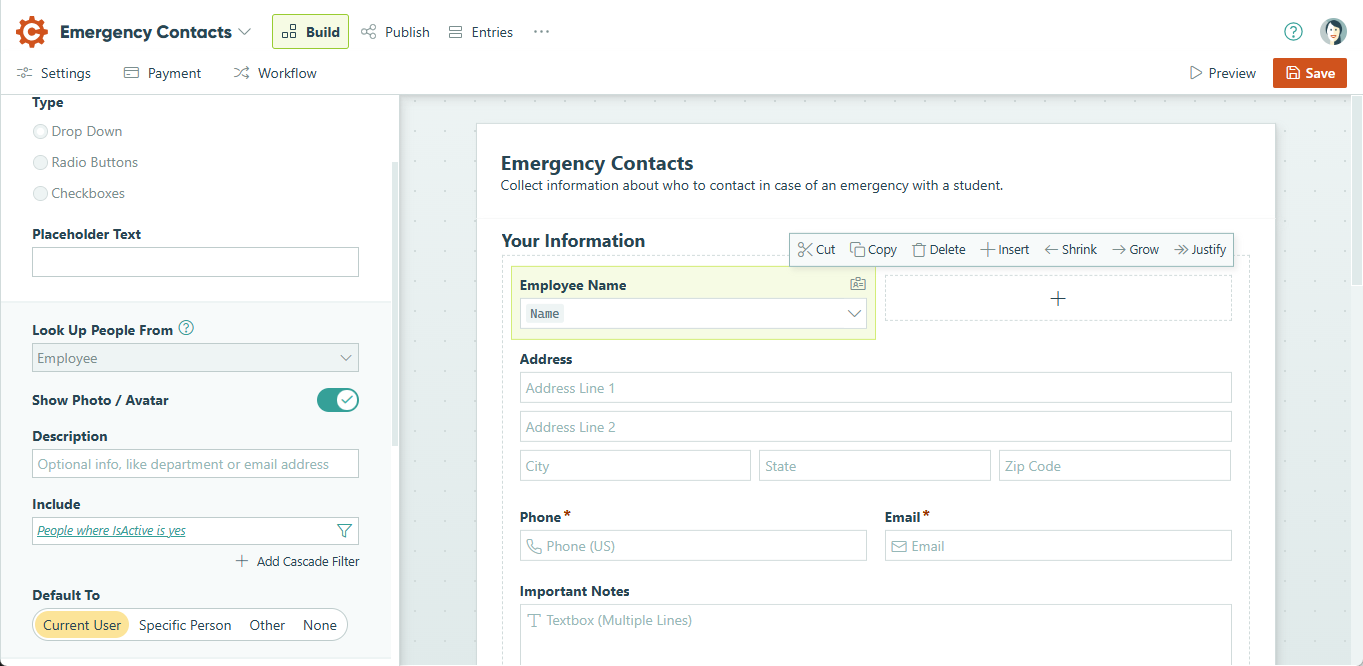
-
Open the form’s Workflow settings.
-
Under Public Links, set Require Authentication to Guests & Users. To ensure that only people on your guest list can access the form, set Allow Links to require that the Person field is filled out.

-
Save your changes, then go to the form’s Entries page.
-
Click the plus sign (+) at the top of the Entries page to create a New Form View.
-
Assign the Public role to the view so guests can access and submit new entries.
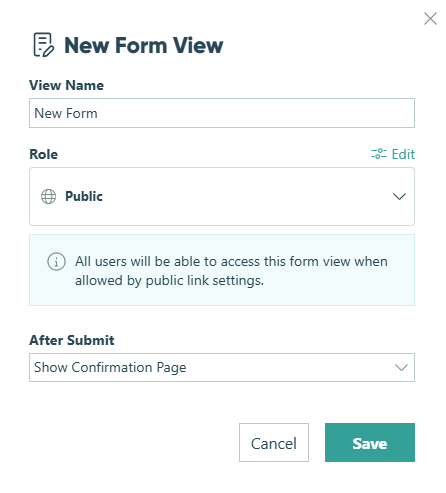
What happens next:
Guests marked as Active on the connected guest list can log in and create new entries from this view. Each entry they submit will automatically link to them through the Person field.
