Guests who aren’t on a guest list can still log in and access shared entries as long as they have access to at least one authenticated link and a Grid View or Task View in the Public role.
Use this option when you want to grant access without maintaining a guest list.
-
Enable Guest Access.
-
Choose the form you want guests to access and open the Build page.
-
If needed, update the Show This Field and Read-Only settings on each field to control which fields guests can see and update when viewing their entries. You can adjust these settings specifically for the Public role.
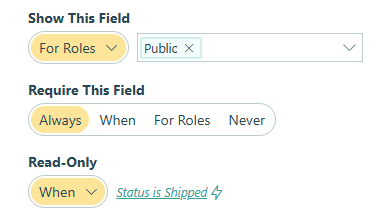
-
Share entries with guests in the Public role by either:
- Sending authenticated Save & Resume links or Workflow links. To enable these, open the form’s Workflow settings. Under Save & Resume, set Require Authentication to Always. Or, under Workflow Links, set Require Authentication to either Always or For Roles – Public.
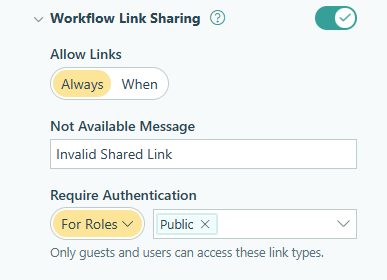
- In the settings for the Public role (in this example, the Employee role), under Share With, select an Email field or a Person field on your form to identify your guest.

- Sending authenticated Save & Resume links or Workflow links. To enable these, open the form’s Workflow settings. Under Save & Resume, set Require Authentication to Always. Or, under Workflow Links, set Require Authentication to either Always or For Roles – Public.
-
Save your changes, then go to the Entries page.
-
Click the plus sign (+) to create an entry view (Grid View or Task View) in the Public role.
-
If needed, hide or filter out any data you don’t want guests to see — guests will see all visible columns by default.
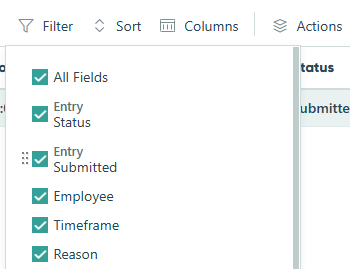
What happens next:
When guests open an authenticated Save & Resume or Workflow link sent to them, the entry will open automatically after they verify their email address and log in.
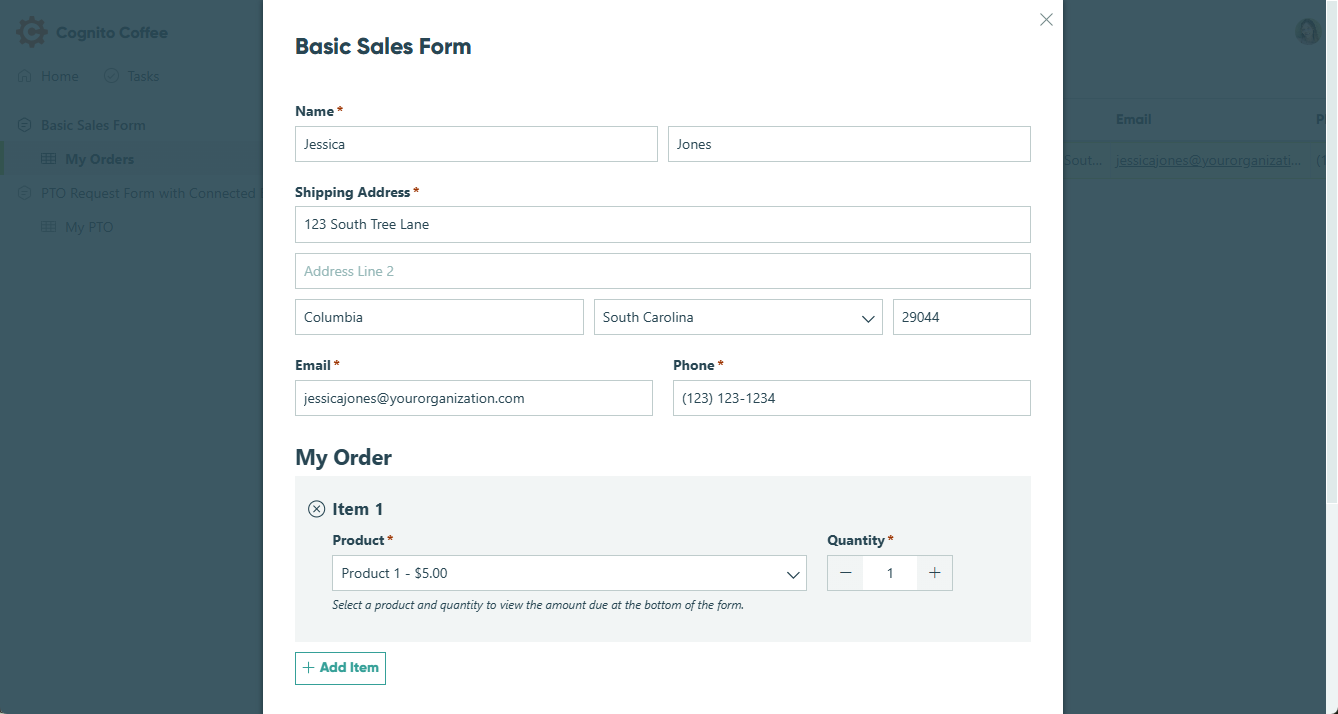
Guests can also log in directly at your organization’s Cognito Forms URL (example: https://www.cognitoforms.com/yourorganizationname) as long as they have an entry shared with them and the form has an entry view available for the Public role.