In addition to guest lists, you can share authenticated Workflow or Save & Resume links directly with guests. This allows people outside your organization to securely access specific entries without being added to a guest list.
Similar to people on a guest list, you can manage these guests (Type: Link) from the table at the bottom of the Guest Access settings.
![]()
Guest Authentication for Save & Resume links
Save & Resume links are generated automatically when someone saves an incomplete form.
You can require guests to verify their email before accessing Save & Resume links:
- Enable Guest Access for your organization.
- Go to your form’s Build page and open the Workflow settings.
- Under Save & Resume, set Require Authentication to Always.
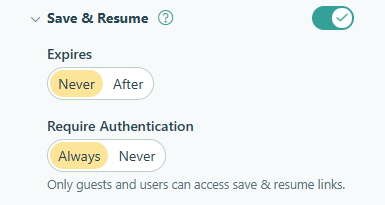
What happens next:
Guests will be prompted to enter a one-time verification code sent to their email address before they can access the link.
For Cognito Forms users in your organization, anyone accessing a Save & Resume link will need to log in with their organization account to open the link.
Guest Authentication for Workflow links
Guests can only open Workflow links shared with them in the Public role.
Workflow links are sent through email notifications or can be manually sent from the Entries page.
You can require guests to verify their email before accessing public Workflow links:
- Enable Guest Access for your organization.
- Go to your form’s Build page and open the Workflow settings.
- Under Workflow Links, set Require Authentication to either Always or For Roles – Public.
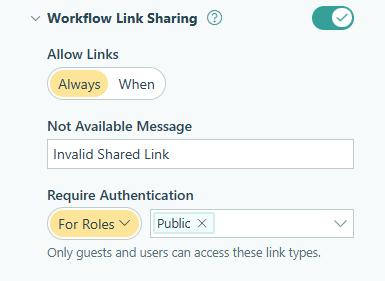
What happens next:
Guests will be prompted to enter a one-time verification code sent to their email address before they can access the link.
For Cognito Forms users in your organization, anyone accessing a Workflow link in the Public role will need to log in with their organization account to open the link.