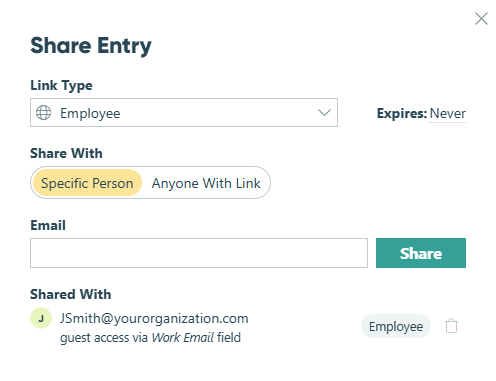Guests can only see and update entries that have been shared with them in the Public role.
Use this setup when you need guests to log in and manage specific entries assigned to them.
-
Enable Guest Access.
-
Choose the form you want guests to access and open the Build page.
-
If needed, update the Show This Field and Read-Only settings on each field to control which fields guests can see and update when viewing their entries. You can adjust these settings specifically for the Public role.
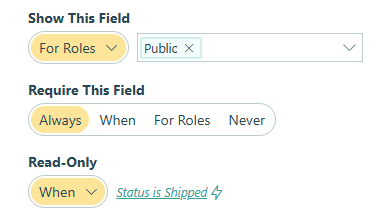
-
Share entries with guests in the Public role by either:
- Sending authenticated Save & Resume links or Workflow links. To enable these, open the form’s Workflow settings. Under Save & Resume, set Require Authentication to Always. Or, under Workflow Links, set Require Authentication to either Always or For Roles – Public.
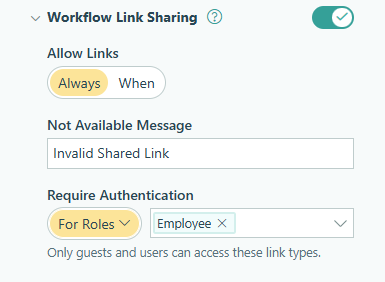
- In the settings for the Public role (in this example, the Employee role), under Share With, select an Email field or a Person field on your form to identify your guest.
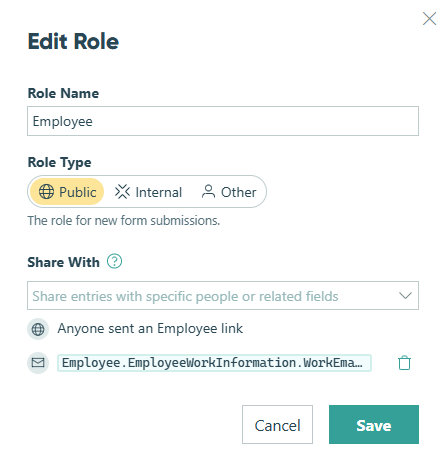
- Sending authenticated Save & Resume links or Workflow links. To enable these, open the form’s Workflow settings. Under Save & Resume, set Require Authentication to Always. Or, under Workflow Links, set Require Authentication to either Always or For Roles – Public.
-
Save your changes, then go to the Entries page.
-
Click the plus sign (+) at the top of the Entries page to create a Grid View or Task View in the Public role.
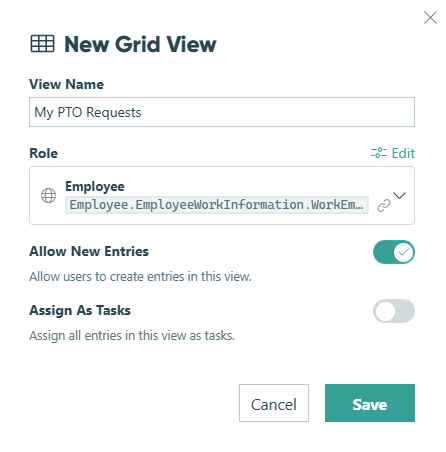
-
If needed, hide or filter the entry view columns – guests will see all visible columns by default. When they open an individual entry, they’ll still see all fields they have access to, regardless of the entry view settings.
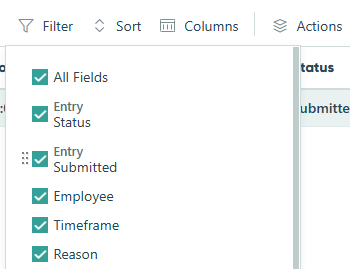
What happens next:
Guests will only see and update entries specifically shared with them in the Public role. Even if the entry view displays all form entries, each guest will only see their own assigned entries.
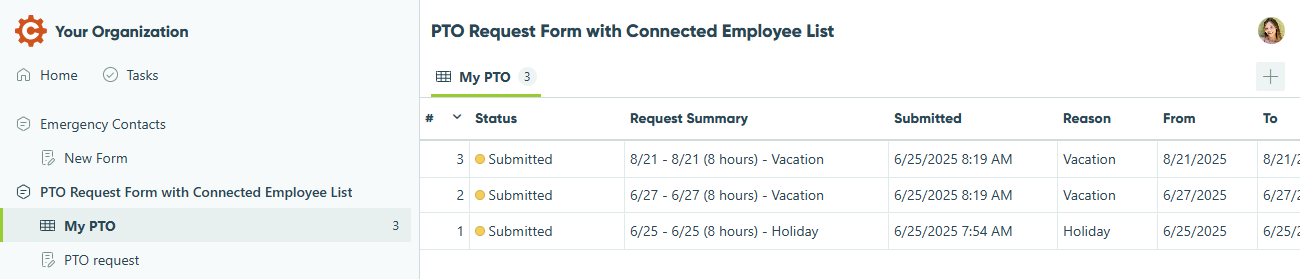
To check which guests have access to an entry, open the entry and use the Share option to view who it’s been shared with in the Public role (in this case, the Employee role).