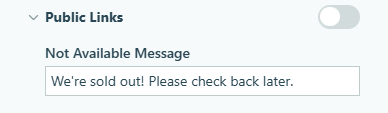While the direct link to a form is technically a public link, the form itself will not be public as long you do not share that link.
Additionally, we do offer a few options to help you secure your forms.
-
Require authentication on your form. Once enabled, this feature requires users to log in with their Cognito Forms account to access the form. Learn more about creating authenticated forms.
-
Set up an access code to ensure that only the right people fill out your form. To password-protect your form:
- Enable Data Encryption in your field settings.
- Add a Textbox field set to the Password type at the top of your form and set the field to required.
- Find the Custom Error option at the bottom of the Textbox field settings, and select When. In the conditional logic builder, set an error message to display when a user doesn’t type in the correct password (e.g. “Cognito”).
- In the second box, write a custom error message (“Invalid password.”).
- Add a Page Break below your password field to effectively hide the rest of the form. When a user doesn’t enter the correct password on the first page, they won’t be able to continue on through the rest of the form.
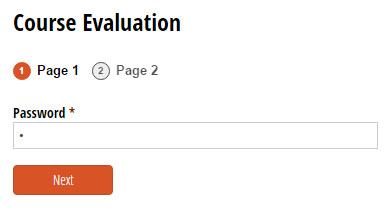
-
Disable Public Links in your form’s Workflow menu to keep the public link unavailable to all users. Don’t forget to adjust the ‘Not Available Message’ for users who try to open the form when it’s unavailable. Keep in mind that the authentication settings for public links also apply to both Save & Resume links and Form Views in the Public Role. Learn more about updating Public Links.