To view your form’s entry data, click the form name in the sidebar to open the Entries page. By default, a new form comes with a single view named All Entries. As you create new entry views, they will appear beneath the form name in the sidebar.
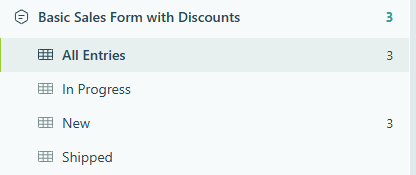
If you’re unable to locate a specific entry (or multiple entries), try the following steps:
- Verify that the entry or entries were not deleted by a member of your organization. Any user with Editor level permissions and above has the ability to manage (and delete) form entries.
- Check if your organization has exceeded its monthly storage limit for entries. When the number of new entries created in a given month exceeds the limits for the current plan, these additional entries are locked. To unlock these entries, simply upgrade to a plan level with the necessary entry capacity within the next 30 days. After 30 days, you’ll no longer have access to the locked entries. You can view your organization’s monthly usage from the Usage section on your organization’s settings page.
- Ensure that the entry or entries are not being filtered out. The Sort & Filter option on the Entries page allows you to filter entries based on entry status, payment status, keyword filter and more. If an entry is not included in the filtered settings, it will not appear in the current entry view. To see all entries, be sure your entry view is set to All Entries.