Your usage is based on your organization’s number of users, entry count, number of document merges/API requests, and your overall storage capacity.
You can check your organization’s monthly usage in the bottom right corner of your organization’s Home page or from the Usage section in your organization’s settings.
To check your organization’s monthly usage:
- Find your organization’s name in the top left corner of the sidebar and select Settings.
- Click Usage in the left-hand navigation.
Here, you can view the current usage for your entries, users, custom documents, storage, and API requests. You can also see the storage and entry count for individual forms. Additionally, select one or more forms to perform bulk operations, such as moving or deleting multiple forms.
Click the column headers at the top to sort forms alphabetically by name or folder, or numerically by the number of live document templates, storage used, and entry count.
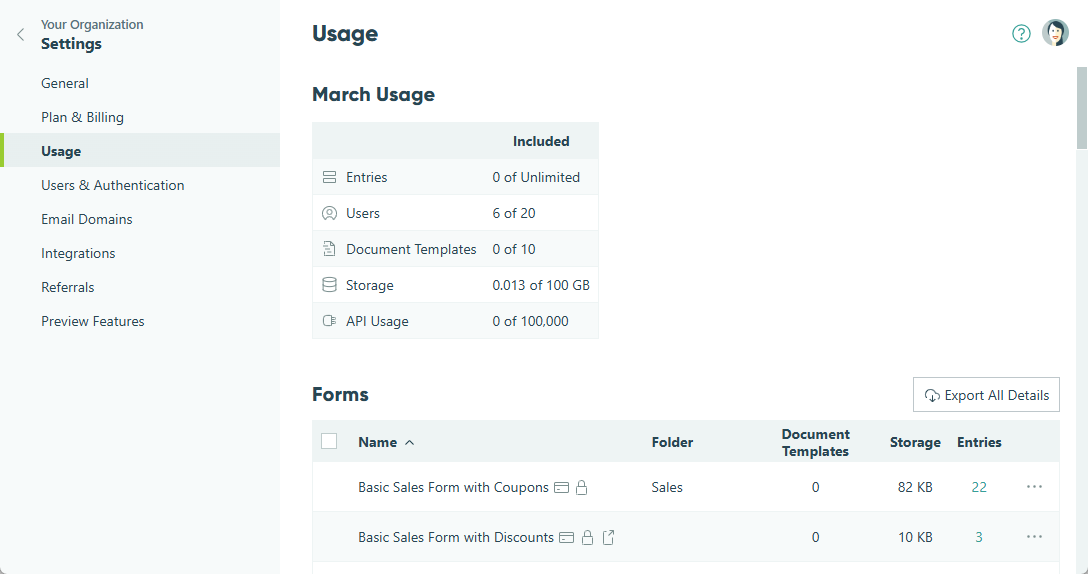
Storage capacity
We divide by 1,000 (not 1024) to calculate storage amounts in KB, MB, GB, etc.
Your organization’s storage capacity (which does not reset monthly) is calculated based on a mix of the following:
- The form entries (including the entry audit log and entries that have been archived).
- All files uploaded to entries via the File Upload field.
- Signature fields.
View the storage amount of individual forms in the Usage section of your organization’s settings. Alternatively, hover over a form title, right-click or click the ellipsis (…) to open the form menu, and select Form Details.
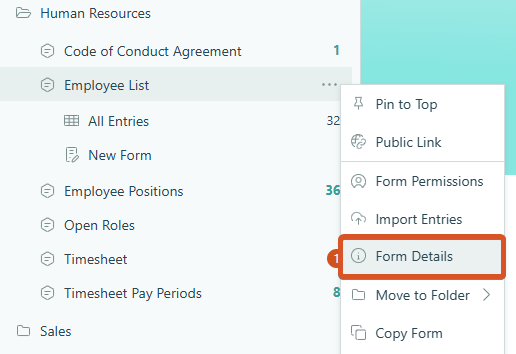
Exceeding limits
Organization owners will be notified via email when their organization passes 80% of their entry or storage capacity and again when the limit has been exceeded.
When you exceed your plan limits, here’s what will happen:
Entries
Excess entries will continue to be collected, but access to them will be locked. Additionally, excess entries will not trigger any email notifications or integrations.
To unlock these entries, simply upgrade to a plan level with the necessary entry capacity within the next 30 days. (After 30 days, you’ll no longer have access to the locked entries.)
Storage
Uploaded files will continue to be collected, but access to them will be locked.
To unlock these files, either upgrade to a plan level with enough storage or delete any entries with attached files. Organizations on the Enterprise plan can increase their storage capacity beyond the 100 GB limit at a cost of $25 per 50 GB.
Users
If you downgrade to a free Individual plan, excess users will lose access to the organization and not be able to manage forms or entries. On all other plans, excess users will automatically be billed per additional user/month for each user above the amount included on your plan level. See our Pricing for details.
API Requests
If you exceed the number of included monthly requests, you’ll be charged $20 per bucket of 100,000 requests.
Please note that large requests (over 100KB) are counted as multiple requests. For example, a 150KB request will count as two requests and a 400KB request will count as 4 requests. For Microsoft Power Automate connections created before April 8, 2024, you can stop sending file data to decrease request sizes.