With our release of Workflow, we’ve introduced a lot of exciting new capabilities. We’ve also made a few updates to existing functionality on both the Build page and the Entries page. In this article, we outline these changes to make sure you know where the features you rely on have moved.
Learn more about our new workflow capabilities.
Build page updates
You’ll find both minor tweaks as well as brand new additions on the Build Page to make building your forms (and workflows!) even more efficient.
Submission Settings have moved to Workflow
The Submission Settings menu is now the Workflow menu. Most of the existing submission settings are available here, including your email notifications (including confirmation emails) and confirmation settings.

This Workflow menu houses the existing Save & Resume feature, but also contains new features that are foundational to building flexible workflows: Actions, Statuses and Roles.
Confirmation emails and notification emails are now the same
Emails of any nature, including confirmation emails, are now tied to specific Actions found in the Workflow menu. To access email notification settings, click on the Submit or Update action within the Action Settings.
All previously configured notifications and confirmation emails still exist and will continue to work. However, here are a few other changes related to emails:
- When an email is being sent to multiple recipients and the email includes an edit or a view link, each recipient will now receive their own email and won’t be able to see the other recipients.
- Fields that are visible Internally will no longer be included with the entry details in emails.
- Emails that included both edit and view links will still include both links but they will both now act like edit links.
Entry Links are now Workflow Links
Entry Link Sharing has been renamed to Workflow Link Sharing, and it has moved from Form Settings to the Workflow menu. This feature, which allowed you to configure entry view and edit links, is now intertwined with the new workflow link sharing capabilities.
Edit links are now workflow links that are shared to the Public role. View links are now workflow links that are shared to the Reviewer role. Learn more about workflow roles.
Workflow links are available on the Team plan and above, but if you are an existing Pro organization that was using edit and view links, you will be allowed to continue using your existing links.
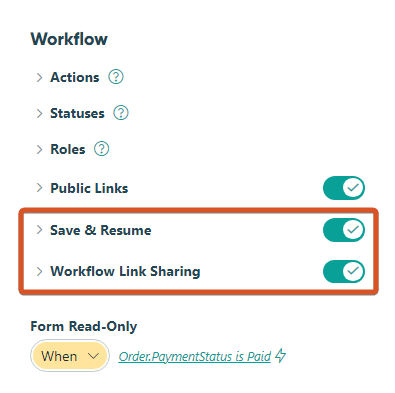
Integrations moved to Form Settings
The Post JSON Data to a Website option has moved from the old Submission Settings menu to the Form Settings menu. This functionality works the same as it did before.
What happened to “Internally”?
Previously, when configuring a field’s settings, you had the option to make a field read-only or show a field internally. The internal concept has been replaced with the ability to make fields read-only and show fields based on Roles that you can create. If you were using internal fields, you now have an Internal role and your field settings still work.
Entries page updates
The new Entries page is very similar to the old one in terms of the general layout and functionality. However, we’ve added a few enhancements to make viewing and managing entries even easier.
Entry details toolbar has been redesigned
We’ve moved the close button for an individual entry and made the entry number more prominent. We also display the information in the first field from the grid in the top bar to make each entry easier to recognize. A new (…) menu provides access to the Print, Mark Read/Unread, and Delete functions.
Changing an entry’s status has changed
You can still change an entry’s status, but this function only resides in the Actions dropdown. To change an entry’s status, first select the entry (or entries), open the Actions dropdown, and use the Change Status option.
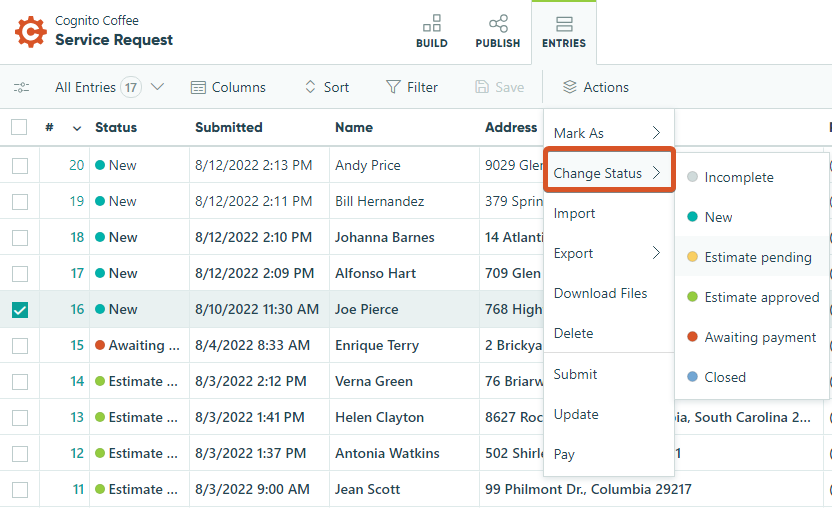
Status changes no longer trigger updates or integrations
With the addition of the new Actions feature in the Workflow menu, which enables a number of different things to take place when an action is performed, statuses will no longer trigger updates to entries. This also means that statuses will no longer trigger integrations as well.
Share menu has been split into two menus
You’ll now find that you can share an individual entry using one of two functions: Share or Email. The Share function enables you to send a link, while the Email function enables you to manually send an email from the Entries page.
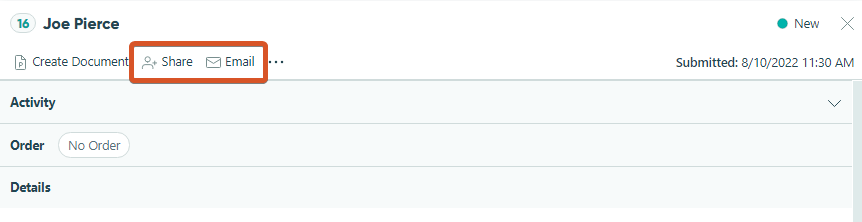
Entries are shown in edit mode
We’ve removed the Edit button from the bottom of the entry. Now, you can immediately start editing form fields without having to switch the entry to edit mode.
Delete button has been moved
We’ve moved the Delete button from the bottom of the entry and placed it in the redesigned entry details toolbar at the top of the entry. Use the (…) menu to find the delete function.
Integrations
As mentioned above, status changes no longer trigger updates or integrations.