Customize the look and feel of Cognito Forms to match your brand.
Organization Owners and Administrators can update appearance settings, which display for all users and guests in your organization. To get started, select your organization’s name in the top left corner of the sidebar, then go to Settings > Appearance.
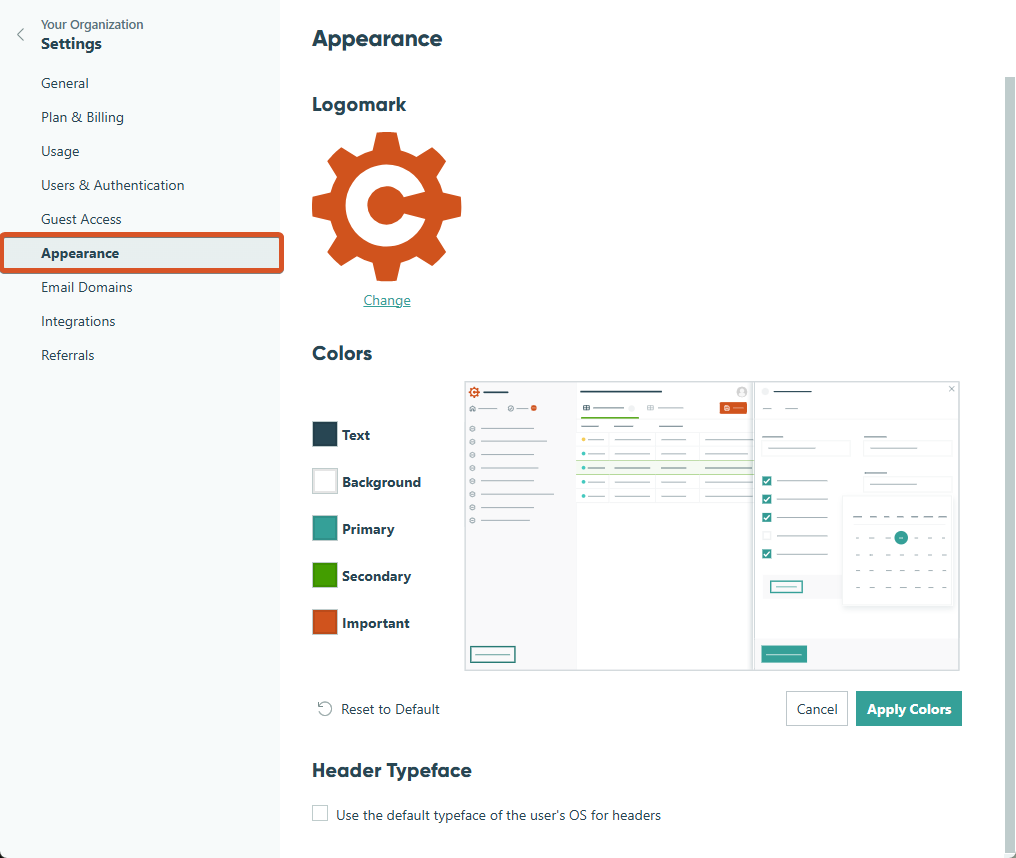
Logomark
You can upload a custom logo to replace the default Cognito Forms logo throughout your organization. Once uploaded, your logo appears across your organization, including the sidebar, login page, and browser tab.
- File types: JPG, JPEG, PNG, SVG, or WebP
- Maximum size: 10MB
- Shape: Logos should be square for best results. Non-square images are automatically cropped during upload.
Colors
We recommend using text and background colors that meet WCAG AA contrast standards. If your selected colors fall short, a warning will appear.
You can customize the Cognito Forms color palette to match your organization’s brand. These colors affect buttons, links, navigation highlights, and more.
- Text: The default text color used across your organization.
- Background: The base background color.
- Primary: The main highlight color, used for buttons, links, and key navigation elements (teal by default).
- Secondary: The secondary highlight color, used for selected items and underlines (green by default).
- Important: Used to draw attention to items like task badges (orange by default).
As you adjust colors, you’ll see a live preview of your changes. Click Apply to save your current color selections or click Reset to restore all colors to Cognito Forms’ default theme.
Header Typeface
You can choose to use your device’s default system font for header text instead of the Cognito Forms default (Gilroy). This setting affects section and page headers, navigation elements, and any other text using header styles.
Check the box labeled “Use default OS font for headers?” to enable this setting.