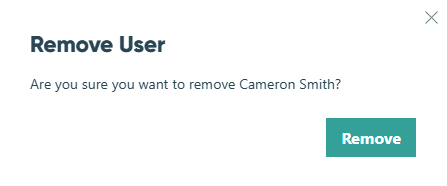Quick Tip
Your account must have Owner or Administrator permissions to manage users. Administrators cannot delete owners.
To remove a user:
- Find your organization’s name in the top left corner of the sidebar and then click Settings.
- Go to the Users & Authentication section.
- Find the user you wish to remove from your organization, and click the corresponding trashcan icon.
- Confirm the deletion by clicking the Remove button in the confirmation dialog. The removed user will receive an email notifying them that they have been removed from the organization.