You can modify your organization’s general settings at any time whenever logged in to Cognito Forms. Find your organization’s name in the top left corner of the sidebar and then click Settings to access your organization settings.
Organization Name
Your organization name appears in the URL to all of your forms. You may change your organization name at any time, but please note that doing so will also change the URL to your forms.
Default Reply-To Email
The default reply-to email will be the same email address you used to register your Cognito Forms account. You can change this at any time by clicking the Edit button to the right.
This email address will be the default email populated in the From field for all email notifications set up on your forms. (This includes both Workflow Link Sharing emails and email notifications triggered by actions.) While this email address will populate on all new forms, you can change the From address for specific email notifications as needed on your forms.
Changing the default reply-to email in your organization’s settings does not automatically update the To address in email notifications for existing forms.
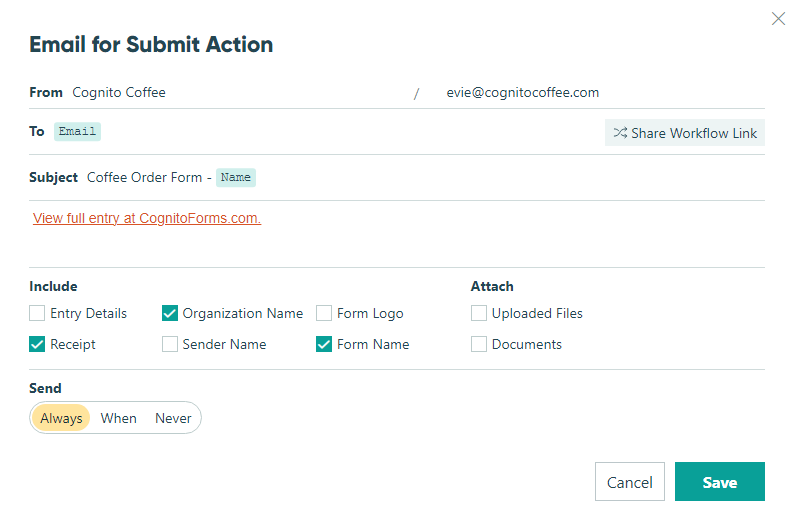
Require Form Themes
Enable this option to require all forms in your organization to use a theme. Once enabled, you will no longer see the Custom Styles option on the Publish page. Learn more about creating organization themes.
Track Read/Unread Entries
Enable this option to track whether entries have been read by anyone in your organization. Once enabled, the Read/Unread options will appear in the Actions menu on the Entries page under Mark As and in the individual entry details. Unread entries will be highlighted in bold, and the list of unread entries will be displayed on the organization’s Home page. Disabling this option will stop tracking changes to the read/unread status for entries.