Organize your long forms and complex surveys with page breaks, progress bars, and conditional pages.
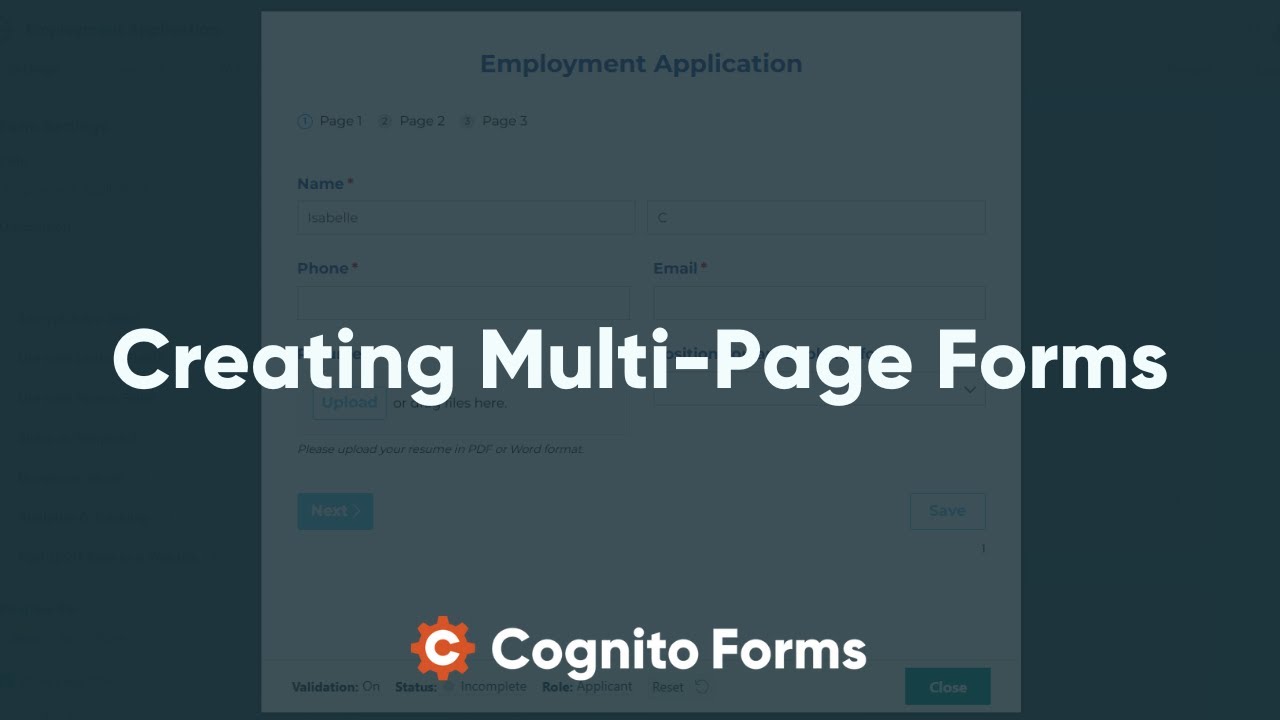
Adding page breaks
Page breaks cannot be added within sections or repeating sections/tables.
You can split any form into multiple pages by adding a Page Break field to your form. When you create a Page Break, you can modify a number of different settings, including Field Settings, Back Button Settings, and Form Settings.
To delete a page break, simply select the Page Break field and hit Delete.

Field Settings - Page Break
To access the Field Settings for page break, add a new Page Break field or click on an existing Next button on your form.
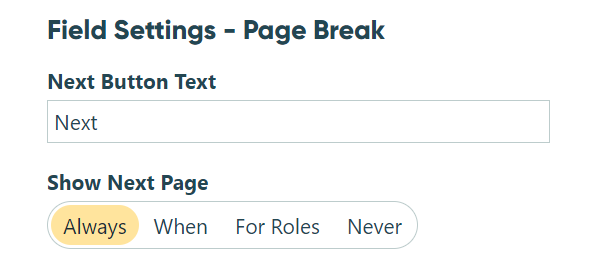
- Next Button Text – Enter text here that you’d like to appear on the button that takes the user to the next page of the form. This can be set on a page-by-page basis.
- Show Next Page – Use this setting to determine when the next page should be accessible. Select “When” to conditionally show the next page based on answers entered into previous fields. Or, select “For Roles” to select which role(s) are allowed to access this page.
Back Button Settings
You can access Back Button Settings by clicking on the Back button at the bottom of the builder canvas that appears after adding a Page Break field.
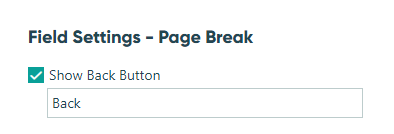
- Show Back Button – Check this box to give users the option to return to the previous page, and enter the text that you’d like to appear on the button. This can be set on a page-by-page basis.
Form settings
When a page break is added to your form, a progress bar, page numbers, and back buttons are automatically added to your form. You can edit the settings for these features in Form Settings.
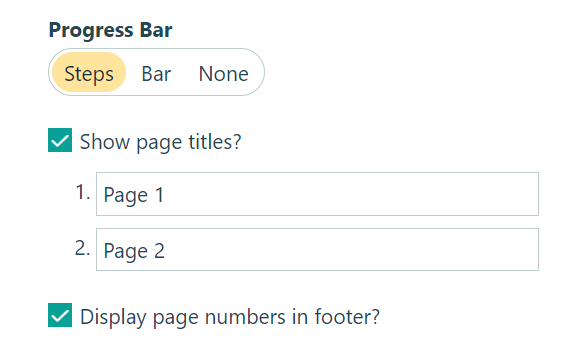
- Progress Bar – Choose from three options for displaying the user’s progress through your form.
- Steps
- Bar
- None: You can also choose to hide the progress bar. Generally, we do not recommend this option for usability purposes.
- Show Page Titles – Uncheck this box to hide titles for each page of your form. If shown, you can customize these page titles to describe the content of that page or show the page number.
- Display page numbers in footer – Uncheck this box to hide the page numbers displayed at the bottom of each page.