Help people stay on track with automated reminder emails for Workflow Tasks.
Set up reminders in the Task view settings and customize when they’re sent based on each task’s due date. Whether you’re managing approval deadlines, following up on outstanding applications, or reminding staff to complete onboarding steps, task reminders help ensure that work keeps moving forward.
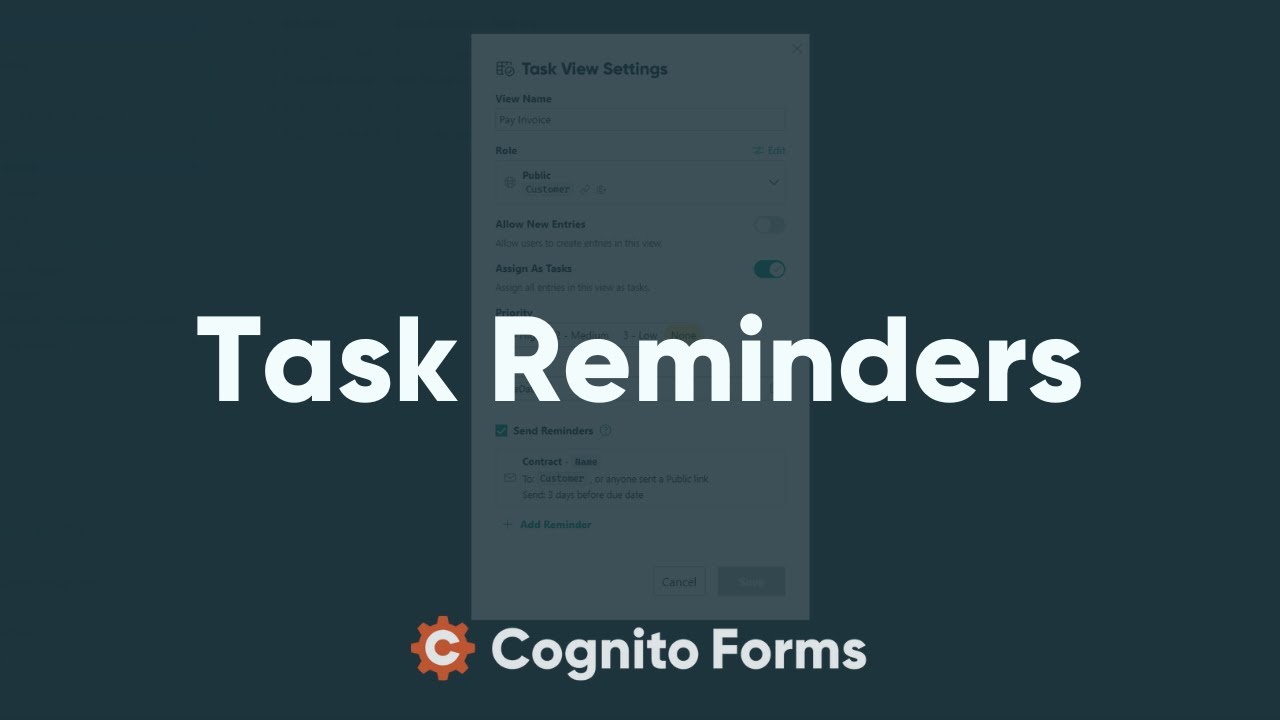
Reminder email overview
- You can add up to three reminder notifications per Task view.
- Emails are sent at 12:00 AM in the form’s timezone on the scheduled day.
- Emails include a link to the entry on the Task dashboard.
- Reminders apply to all entries in the Task view, no matter when they were created.
- The entry’s audit log records each reminder email and its delivery status.
Creating automated reminder emails
Before you start, you’ll need to set up Workflow Tasks on your form to use reminder emails. Workflow Tasks define the due dates and assignments that reminders are based on.
-
Go to the Entries page and open the Task view settings. You will need to create a new Task view if one doesn’t already exist.
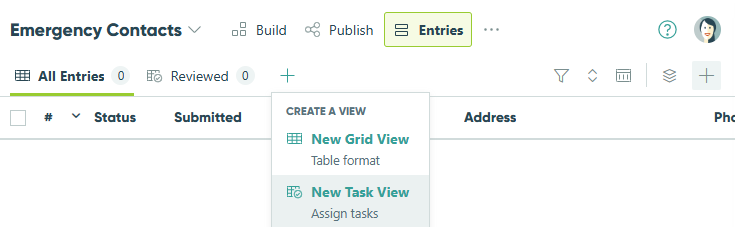
-
Under Due Date, select the calendar icon to choose a specific date, or click into the field to select a date value from the form.
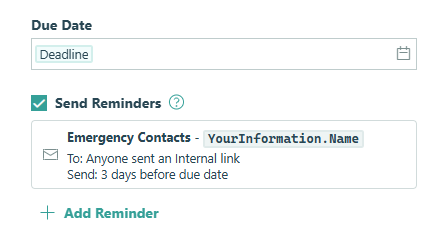
-
Select the Send Reminders checkbox and customize the email notification for the reminder. By default, this notification is sent to anyone assigned a task in this view – recipients must be guests or members of your organization in Cognito Forms.
-
Under the Send option, configure when you want the reminder to be sent by entering a number followed by days/weeks/months/years, and select whether the reminder is sent before, on, or after the due date.
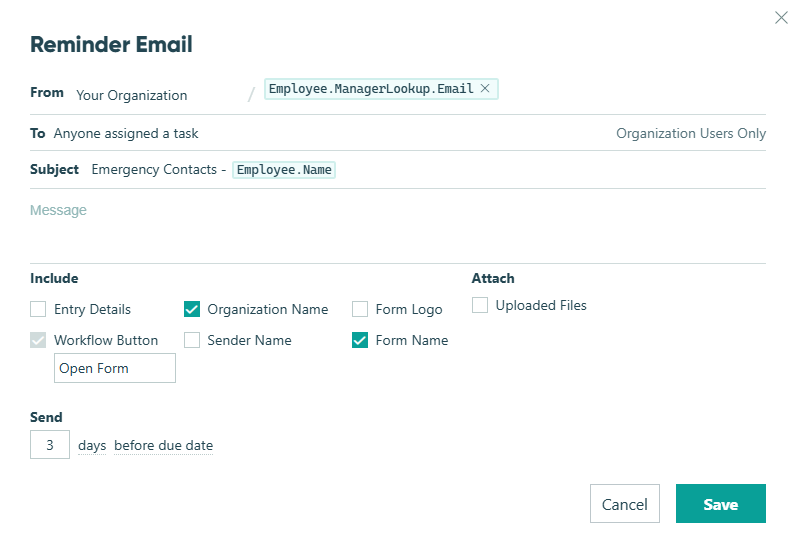
-
Make sure to click Save in both the notification dialog and the task view settings to save your changes. Optionally, click + Add Reminder to add additional reminder notifications.
Once you’ve added a reminder, all entries in the Task view will automatically be emailed on the scheduled due date. The email will include a link to the entry to make it easy to review and take action. Recipients can also view and manage their pending Workflow Tasks anytime from the Task dashboard.
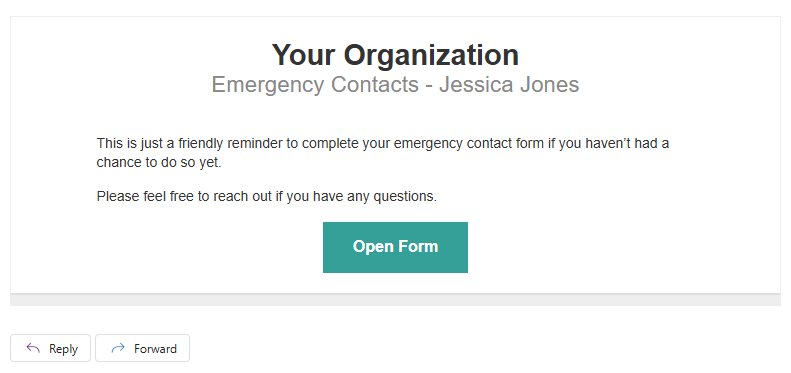
Due dates and scheduling
- Reminders are scheduled before or after the Due Date, using days, weeks, months, or years relative to that date. The Due Date can be:
- A static calendar date
- A Date field set to the Date type
- A Calculation - Date field on the form
- You cannot schedule two reminders for the same relative date (ex: “3 days before due date”) in the same Task view. If two reminders for the same person, entry, and day are scheduled in the same Task view, only one email is sent.
- When you update the due date setting in the Task view, any pending reminders for that view are cleared and rescheduled. Likewise, when you update a due date on an entry, its pending reminders are cleared and rescheduled based on the new date.
- Reminders won’t be sent if:
- The reminder is removed using the trash can icon.
- Send Reminders is turned off.
- The Due Date setting or value is cleared.
- The entry leaves the Task view.
- The Task view or form is deleted before the scheduled send time.
Reminder scenarios
Use these example scenarios to help decide when to send reminder emails for Workflow Tasks. Each one includes suggested wording you can customize to fit your process.
Follow-up reminder for an approval task
You have an internal workflow where a manager needs to approve submitted purchase requests within 3 days – and you want to automatically send them a reminder 1 day before the due date.
How to set it up:
-
On your form, add a Calculation - Date field. Set the calculation to:
=Entry.DateSubmitted.AddDays(3) -
In your Task view settings, select this new field as the Due Date.
-
Check the Send Reminders box and add a reminder to send 1 day before the due date to the assigned manager.

Subject: Approval Needed: [Purchase Request Name]
Hi [Assigned To Name],
This is a reminder to review and approve [Purchase Request Name] by [Due Date].
[View Task] -
(Optional) Add a second reminder on the due date if it’s still pending.
-
Make sure to click Save in the Task view settings to save your changes.
Deadline reminder for an application
A committee member has 2 weeks to review a grant application, and you want to automatically send them a reminder 3 days before the due date.
How to set it up:
- On your form, add a Calculation - Date field. Set the calculation to:
=Entry.DateSubmitted.AddDays(14). If the application has a fixed deadline, skip this step and select the calendar icon to set a static date instead. - In your Task view settings, select this new field (or your static date) as the Due Date.
- Check the Send Reminders box and add a reminder to send 3 days before the due date.
Subject: Upcoming Deadline: [Application Name] Review
Hi [Assigned To Name],
Just a quick reminder — your review for [Application Name] is due on [Due Date].
[View Task] - Add a second reminder on the due date, if incomplete.
Subject: Action Required Today: [Application Name] Review
Hi [Assigned To Name],
The review is due today. Please complete it as soon as you can.
[View Task] - Make sure to click Save in the Task view settings to save your changes.
Reminder for an overdue task
Send a reminder 1 day after the due date if a task hasn’t been completed.
How to set it up:
- In your Task view settings, choose a Due Date. This can be a fixed calendar date or a date field from your form.
- Check the Send Reminders box and add a reminder to send 1 day after the due date.
Subject: Past Due Task: [Task Name]
Hi [Assigned To Name],
[Task Name] was due on [Due Date] and is still pending. Please complete it when possible.
[View Task] - Make sure to click Save in the Task view settings to save your changes.
Multi-step project reminders
Set up staggered reminders to automatically notify assignees 7 days before, 2 days before, and on the due date to help keep projects on track.
How to set it up:
- In your Task view settings, choose a Due Date. This can be a fixed calendar date or a date field from your form.
- Check the Send Reminders box and add a reminder to send 7 days before the due date.
Subject: Upcoming Task: [Task Name] Due Soon
Hi [Assigned To Name],
Just a heads-up — [Task Name] is due on [Due Date].
[View Task] - Click + Add Reminder and schedule it for 2 days before the due date.
Subject: Reminder: [Task Name] Due in 2 Days
Hi [Assigned To Name],
Friendly reminder — please complete [Task Name] by [Due Date].
[View Task] - Click + Add Reminder and schedule a final reminder on the due date.
Subject: Due Today: [Task Name]
Hi [Assigned To Name],
[Task Name] is due today. Please complete it as soon as possible.
[View Task] - Make sure to click Save in the Task view settings to save your changes.