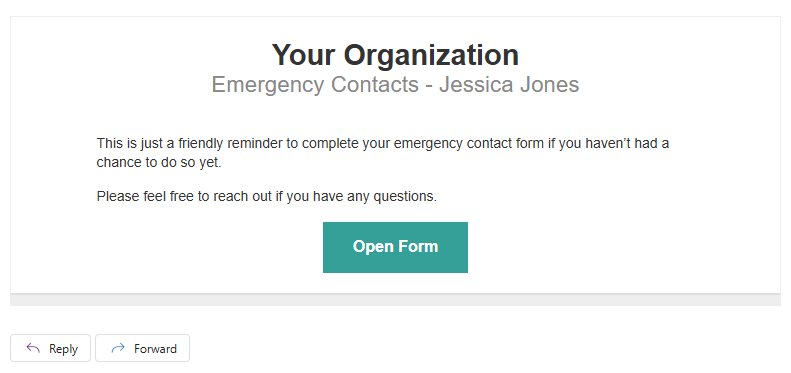With Guest Access, you can assign tasks to guests and send automatic email reminders for upcoming or overdue Workflow Tasks.
Assign Tasks for Guests to Complete
Just like tasks for organization users, you can assign tasks for guests to complete. Guests will see orange task notifications on their homepage when they log in and can view all pending tasks through their Task Dashboard. The dashboard displays every outstanding task assigned to them across all forms.
-
Enable Guest Access.
-
Choose the form you want guests to access and open the Build page.
-
Share entries with guests in the Public role by either:
- Sending authenticated Save & Resume links or Workflow links. To enable these, open the form’s Workflow settings. Under Save & Resume, set Require Authentication to Always. Or, under Workflow Links, set Require Authentication to either Always or For Roles – Public.
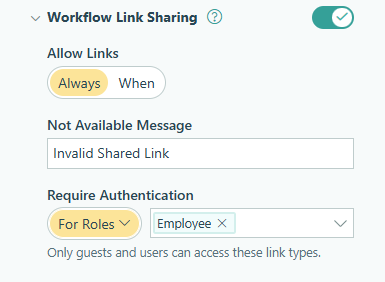
- In the settings for the Public role (in this example, the Employee role), under Share With, select an Email field or a Person field on your form to identify your guest.
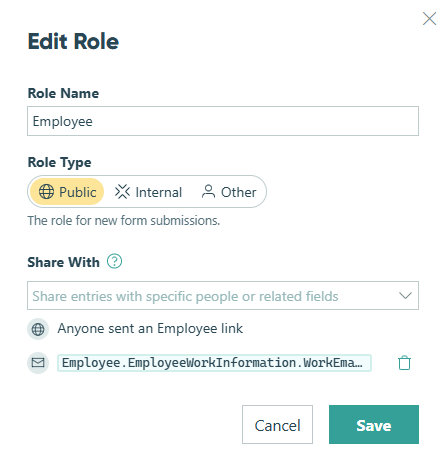
- Sending authenticated Save & Resume links or Workflow links. To enable these, open the form’s Workflow settings. Under Save & Resume, set Require Authentication to Always. Or, under Workflow Links, set Require Authentication to either Always or For Roles – Public.
-
Save your changes, then go to the Entries page.
-
Click the plus sign (+) at the top of the Entries page to create a New Task View in the Public role. In the Task View settings, make sure that Assign as Tasks is enabled to display entries in this view as tasks.
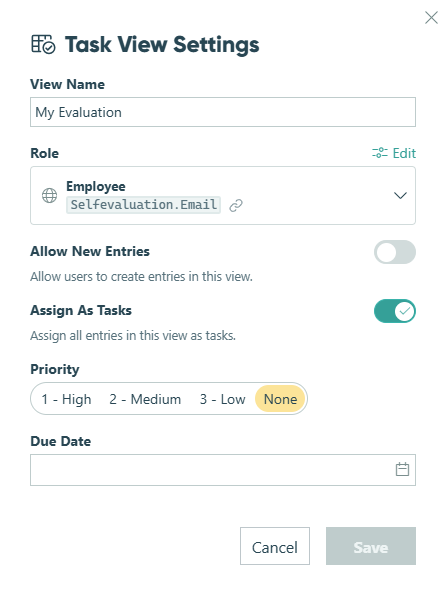
-
Set up a filter so completed tasks leave the entry view. For example, you can:
- Filter the view to only show entries in a specific status.
- Use an Advanced Filter to control when and which entries appear.
-
Optionally, add a Priority and Due Date to your Task View to help guests track deadlines.
What happens next:
Guests will receive task notifications when they log in. They can access their Task Dashboard to view and complete pending tasks. As guests update entries or complete workflow actions, completed tasks automatically disappear from their dashboard.
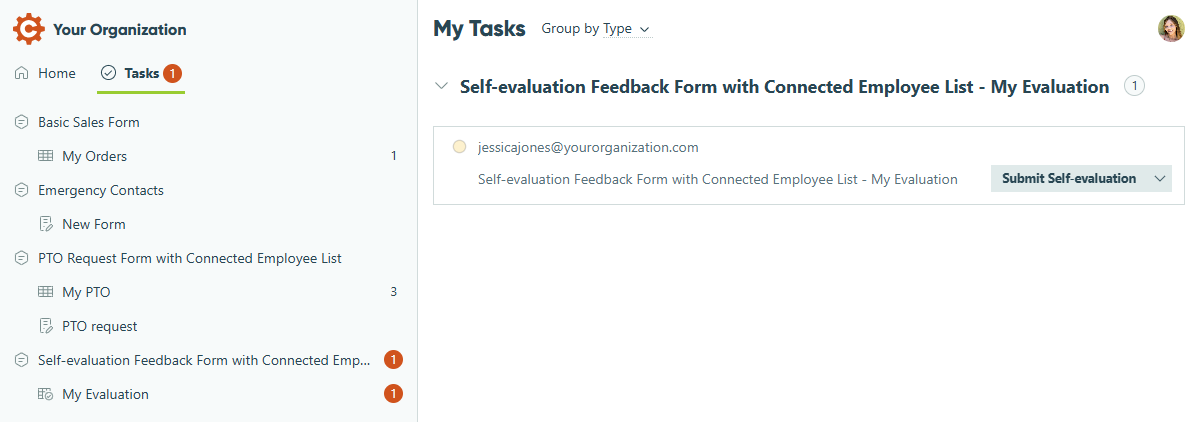
Send Guests Email Reminders for Tasks
To help guests stay on track, you can schedule automatic email reminders for any tasks assigned to them.
- Enable Guest Access.
- Share entries with guests in the Public role by either:
- Sending authenticated Save & Resume links or Workflow links. To enable these, open the form’s Workflow settings. Under Save & Resume, set Require Authentication to Always. Or, under Workflow Links, set Require Authentication to either Always or For Roles – Public.
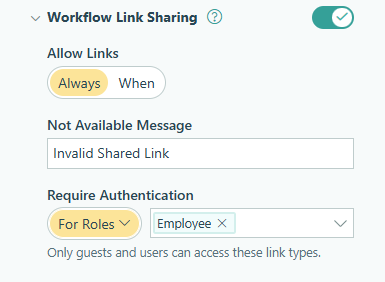
- Sending authenticated Save & Resume links or Workflow links. To enable these, open the form’s Workflow settings. Under Save & Resume, set Require Authentication to Always. Or, under Workflow Links, set Require Authentication to either Always or For Roles – Public.
- In the settings for the Public role (in this example, the Employee role), under Share With, select an Email field or a Person field on your form to identify your guest.
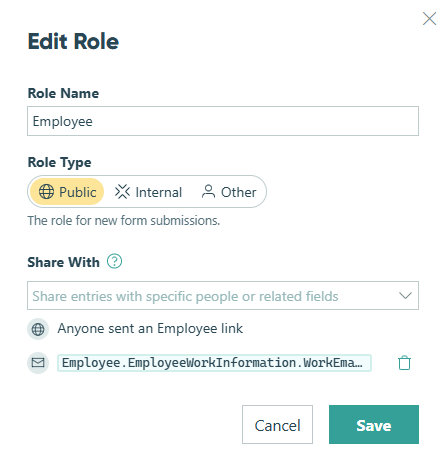
-
Click the plus sign (+) at the top of the Entries page to create a New Task View in the Public role.
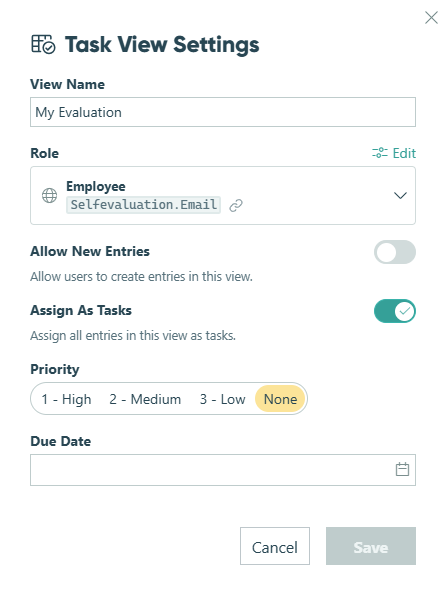
-
In the Task View settings:
- Make sure that Assign as Tasks is enabled to display entries in this view as tasks.
- Set a Due Date for each task.
- Check Send Reminders.
-
Customize the email notification for the reminder. By default, this notification is sent to anyone assigned a task in this view. You can create up to three reminder emails to notify guests of upcoming or overdue tasks relative to the Due Date. For example:
- 30 days before the due date
- 3 days before the due date
- 1 day after the due date
-
Make sure to save your changes to the Task View.
What happens next:
Guests will automatically receive reminder emails based on the schedule you set. Emails are sent at 12:00 AM in the form’s timezone on the scheduled day.
The email will include a link to the entry on the Task dashboard.