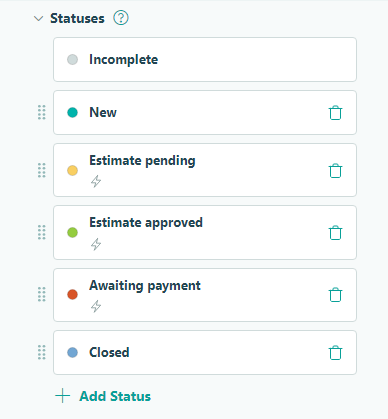
Workflow statuses enable you to determine how entries flow from one state to another. From an initial entry submission to the completion of your workflow (and everything in-between), you can use statuses to enhance the workflow experience for everyone involved.
Along with custom names and colors, entry statuses drive further efficiencies with their ability to be conditionally triggered based on specific roles working with an entry or actions being performed at any point within the workflow.
Customizing statuses
By default, a new form created within Cognito Forms will include two statuses: Incomplete and Submitted. Each status can be customized for your workflow, and you can even add new ones. These conditions serve as the basis on which the rest of your workflow takes place.
Before diving further into custom statuses, there are two important things to remember:
- A form must have at least two statuses (including Incomplete).
- The Incomplete status cannot be deleted or renamed. This status is reserved for entries before they have been submitted, for entries saved via Save & Resume, and for entries that are unable to be submitted (due to a failed payment, for example).
Adding or editing a status
There is a maximum limit of 20 total statuses within a single workflow.
To edit an existing status, click on the name of a status within the Workflow menu. To add a new status, click + Add Status.
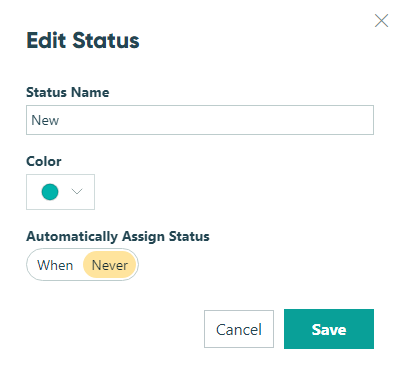
- Status Name – Input the name of your status here. Status names must be unique.
- Color – Open the dropdown field to select a color for your status. This color indicator will be shown while previewing your form in the Form Builder and while working within the Entries page.
- Automatically Assign Status – Determine if this status is to be automatically assigned at any point in your workflow.
- When – Status will be automatically assigned when specific conditions are met. Select this option to open a conditional logic builder to determine when the status should be automatically assigned.
- Never – Choose this option if you do not need your status to be automatically assigned within your workflow. This option is on by default.
After saving your form, the new status will be available as an option anywhere you see entry statuses, such as assigning statuses on the Entries Page or filtering entries by status.
Ordering statuses
You can order your statuses in a way that makes the most sense for your workflow. While the Incomplete status will always be first, you can reorder other statuses at any time by clicking and dragging the dots icon beside the status name.
Because new entries will automatically move from Incomplete to the second status listed (unless conditional logic is otherwise applied), you’ll want to make sure the order of your statuses within the form builder properly reflects your workflow sequence. When an entry can meet more than one condition applied by logic, then the first condition will be used.
Renaming a status
If you change your mind about the name of a status, you can easily edit and rename it at any time. Existing entries within that status will reflect the new name of the status after renaming it. Any entry view filters you’ve already set up will reflect the new status name as well.
Calculations on your form that reference the renamed status will automatically update with the new name. However, status name changes won’t be reflected on any forms that reference the status via a lookup field – therefore, you’ll need to manually update the form with the lookup field with the updated status name.
Deleting a status
When you delete a status referenced by lookup fields, you’ll need to manually update the status within existing calculations on the source forms.
To delete a status, click the trashcan icon next to the status name. You’ll be prompted to choose a replacement status (even if the number of submitted entries for that status is zero).
After deleting a status, any existing entries assigned to that status will automatically update to the specified replacement status.