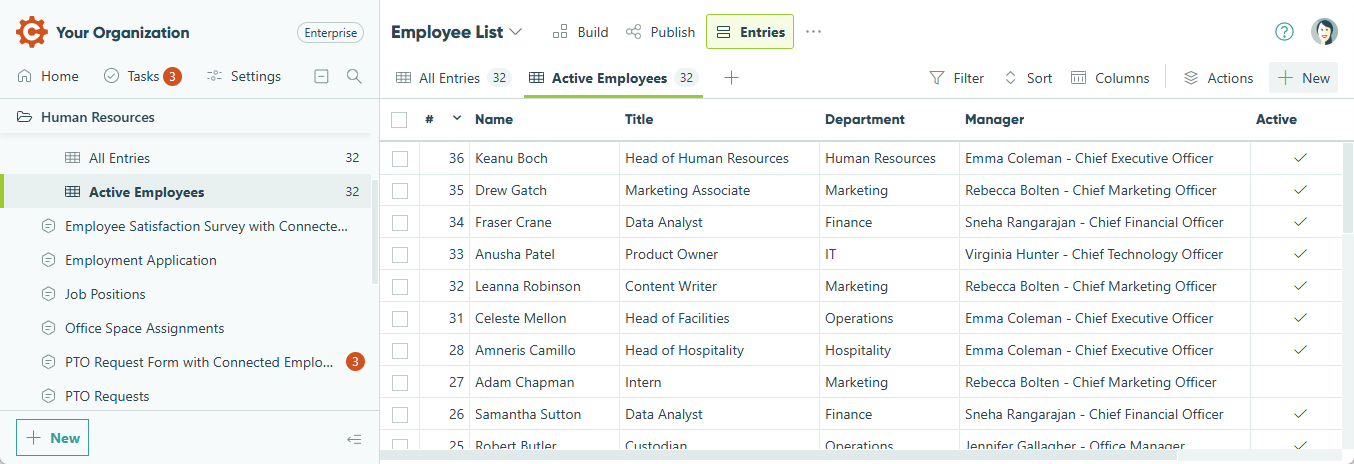Cognito Forms invites you to check out our new interface!
We’ve designed this update to enhance how you view and manage your data. You can see unread entries at a glance, quickly access pages from the new sidebar, and expand or collapse all your folders with a single click. It’s also easier to jump between forms, pin favorites, manage permissions, and stay organized with the new task dashboard.

Navigating your account
Home page
As soon as you log in to your Cognito Forms account, you’ll land on your organization’s Home page. From here, you can create new forms, view recently accessed forms and entry views, and manage pending tasks.
If you don’t have any pending Workflow Tasks, you’ll see Unread entries at a glance on the right. Optionally, select Hide this list to turn off read/unread tracking in your organization’s settings.
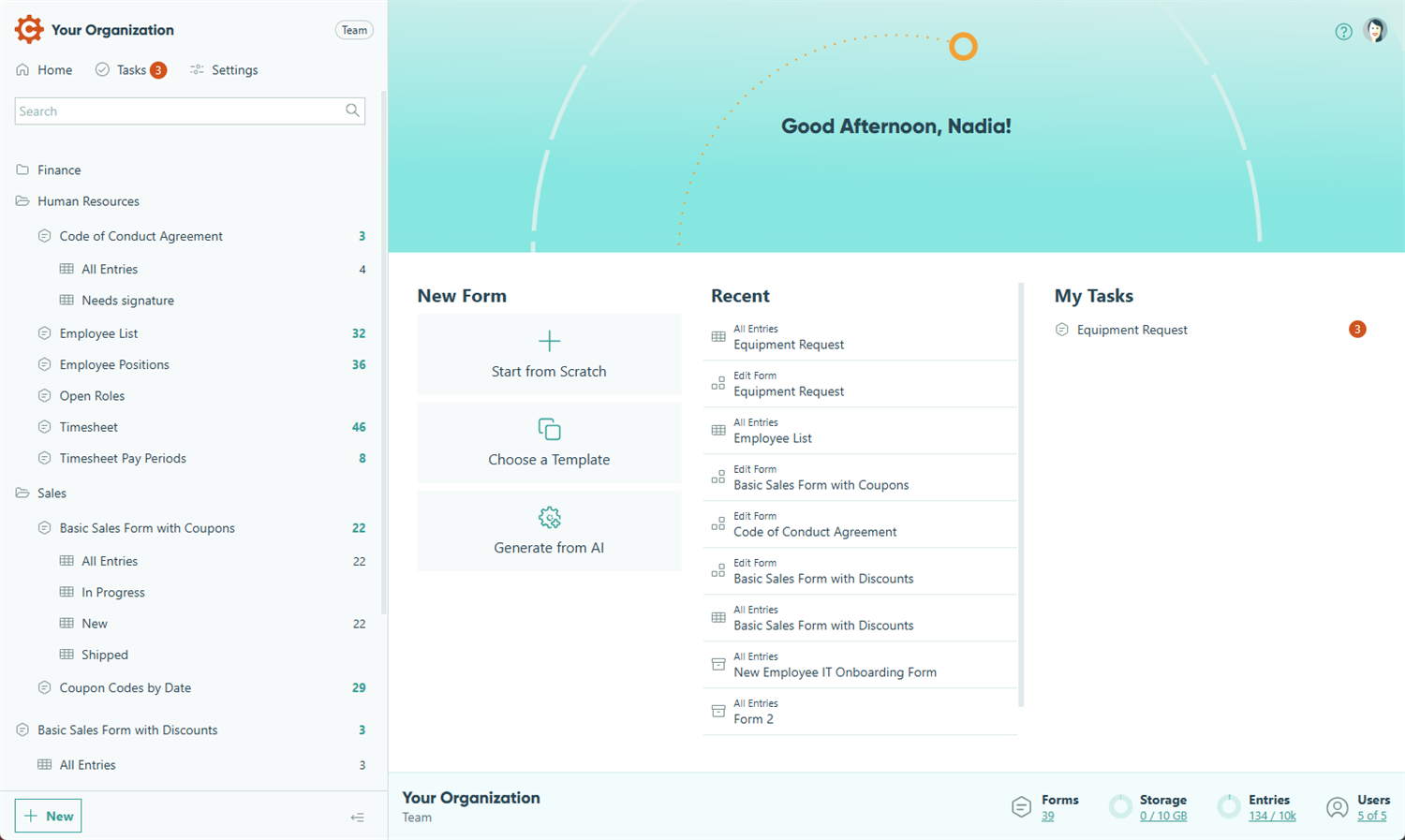
Sidebar menu
The sidebar on the left provides easy access to manage your forms, adjust your organization’s settings, invite new users, and more. Use the search bar at the top to easily filter forms, folders, and entry views by name.
To reveal the sidebar, move your cursor to the left side of the screen. To keep it visible, click the Cognito Forms icon in the top left corner or press Ctrl + \ to dock it permanently on the left. Hover your cursor along the right edge of the sidebar to resize it according to your preference.
In the main section of the sidebar, you’ll see all the forms, folders, and entry views available to you. To quickly access a form, right-click over its name and select Pin to Top to pin the form for easy access. You can also click the ellipsis (…) or simply right-click to open the form menu. Click the form name to expand the entry view list.
![]()
The Search bar appears when you click the magnifying icon. Click the icon next to the search to expand or collapse all folders.
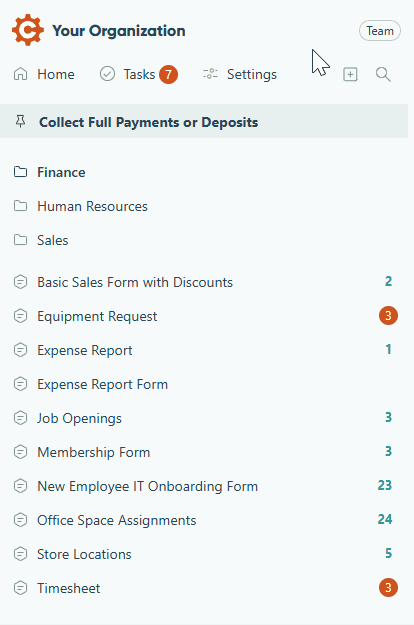
At the bottom of the sidebar, click the + New button to create a new form or folder, or to invite new users to your organization.
Build page
Navigate between the Build, Publish, and Entries pages using the icons in the top menu. Click the form title to open recently accessed forms and forms connected via the Lookup field or Person field.
Hover over a form in the sidebar or right-click and select Build Form to access the Build page. The Build page is where you design and structure your form. It provides a drag-and-drop interface for adding and arranging fields like text boxes, dropdowns, checkboxes, file uploads, and more. Click the Cognito Forms icon in the top left to access the sidebar from the Build page.
![]()
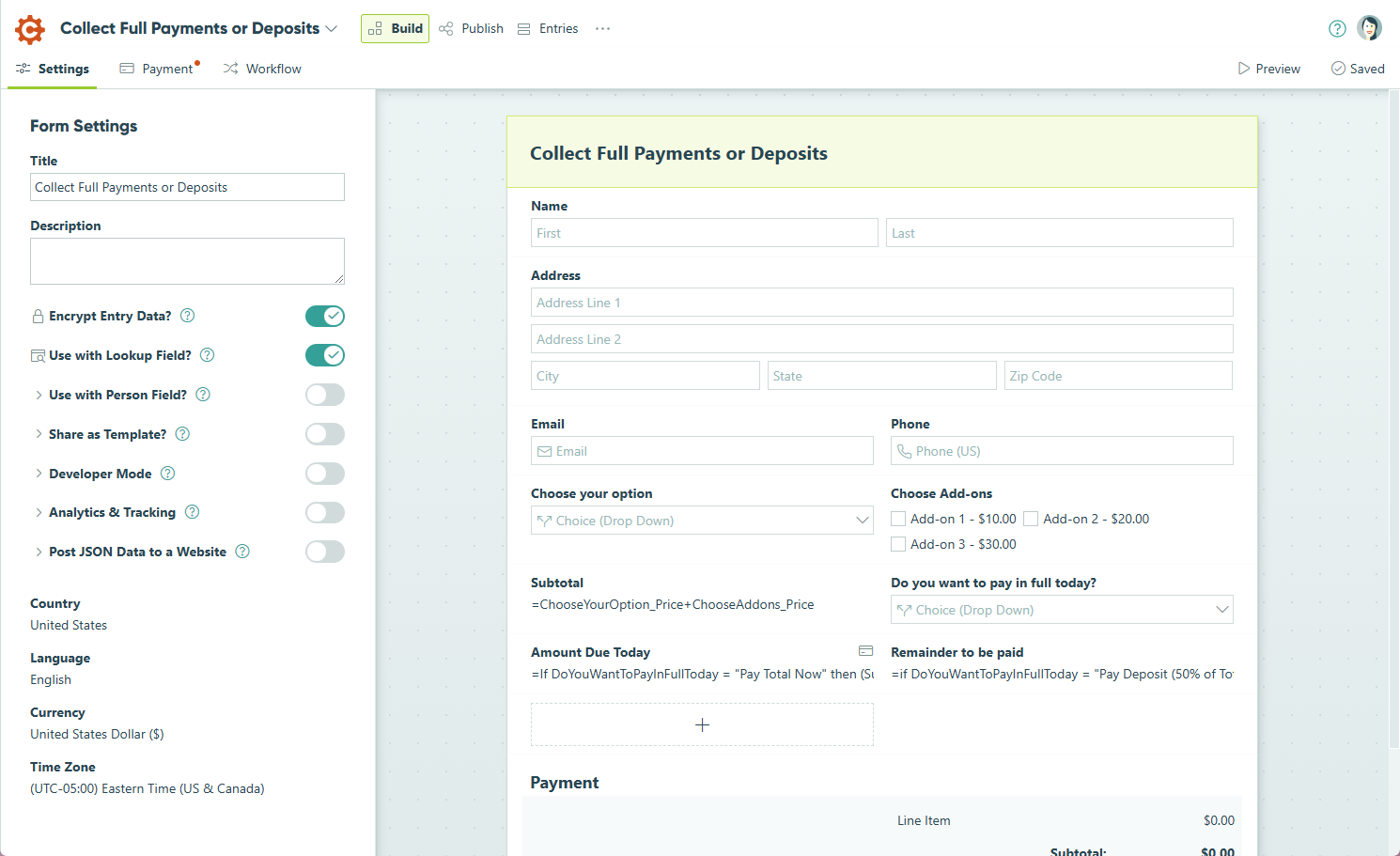
Publish page
Hover over a form in the sidebar or right-click and select Publish Form to access the Publish page. The Publish page lets you share your form by generating a public link, embedding it on a website, or sharing it via email and social media. You can also create custom themes to personalize the form’s appearance with your logo, colors, and more.
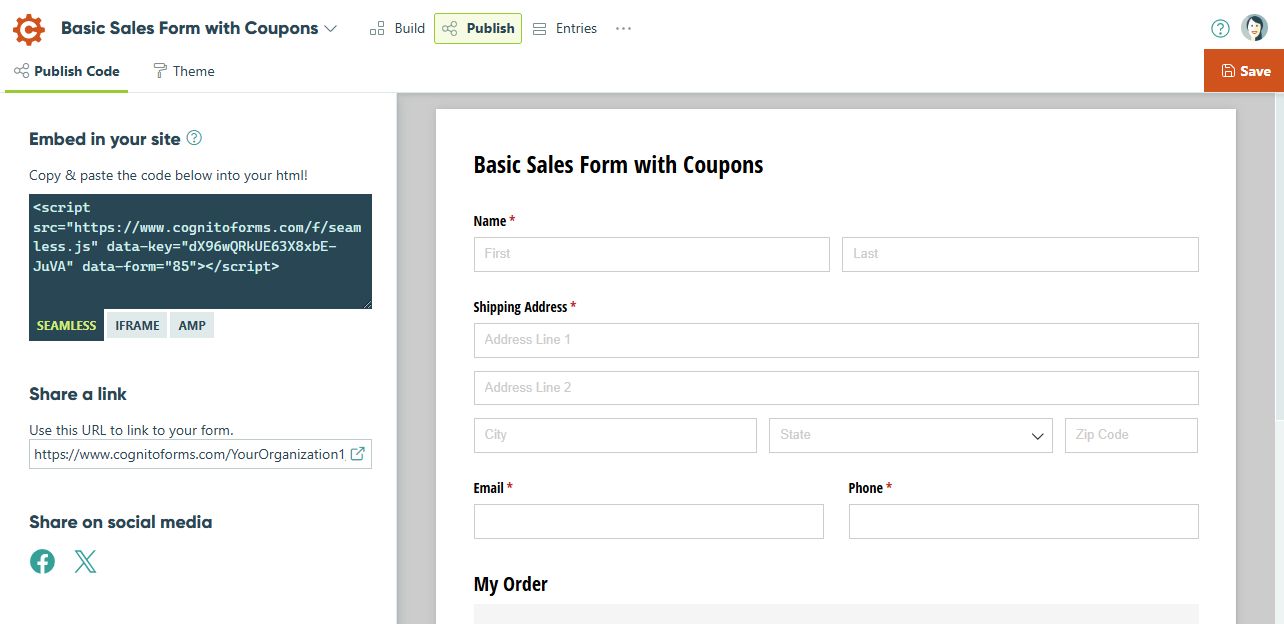
Entries page
Clicking on a form name in the sidebar takes you directly to its default entry view. The Entries page is where you can view, manage, and export all form submissions in one place.
To add new entries, select the plus sign (+). Use the top toolbar to switch between entry views, apply filters, sort entries, hide columns, and perform actions.