Build and publish your forms in just minutes.
Starting from scratch
Only Owners and Administrators of an organization can create forms.
Once logged in to Cognito Forms, you can create an unlimited number of forms for your organization. To create a new form:
- Click the New Form button on your organization’s Dashboard. Or, select the dropdown arrow on the button and select the Start from scratch option.
- Next, you will be navigated to the Build page for your form. Give the form a title, which will display at the top of your form. You can rename your form at any time; just keep in mind that the form’s public Url address will change along with it.
- Customize the form by adding as many fields as you like. Add a new field by clicking on one of the placeholders and choosing the field type from the left-hand pane. There is no limit to the number of fields you can add!
- Save your changes by clicking the Save button in the top right corner.
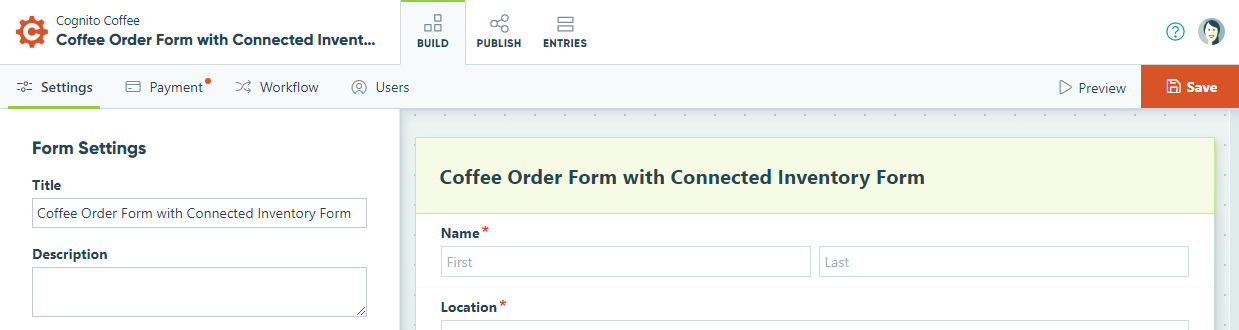
Once you save your form, it will appear on your organization’s Dashboard alongside the rest of your forms.
Starting with a template
Only Owners and Administrators of an organization can create forms.
Once logged in to Cognito Forms, users can create an unlimited number of forms for their organization. We have hundreds of templates to help you get started. To create a new form using a template:
On your organization’s Dashboard, click the dropdown arrow on the New Form button and select Choose a template.
Explore all the available templates from the categories on the right. When you find a template you like, select it to preview the design and field layout. From there, select the Use This Template button to choose the template.
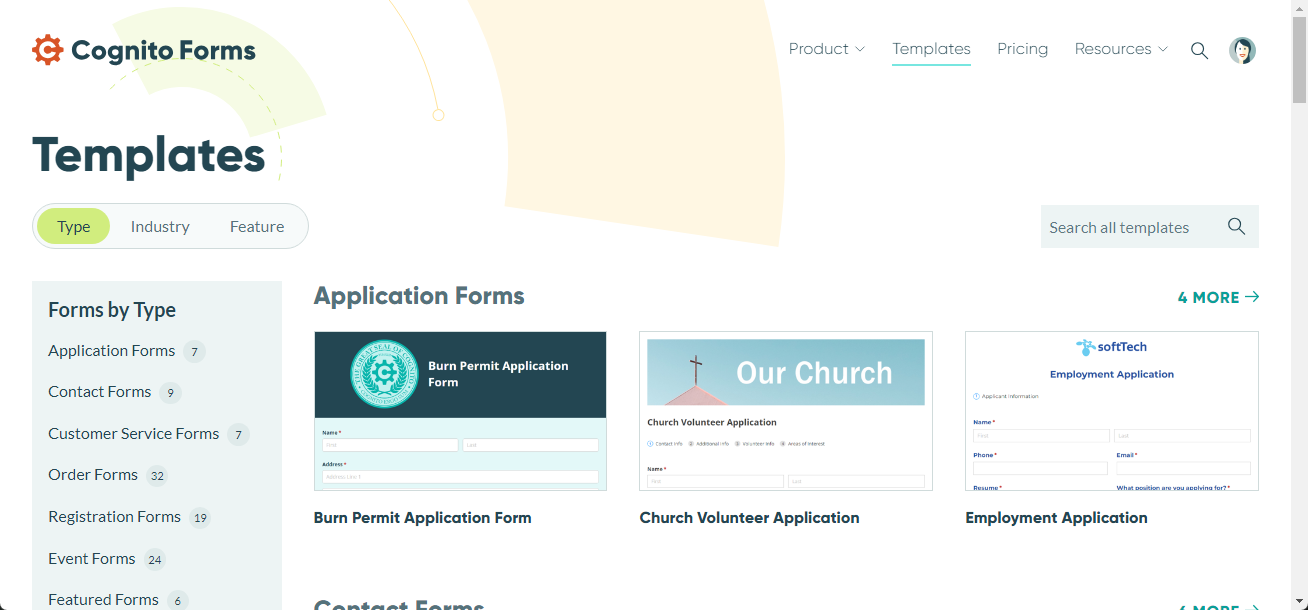
Next, you will be navigated to the Build page for your form. Give the form a title and customize the form for your own purposes, including removing or adding fields.
Save your changes by clicking the Save button in the top right corner.
Once you save your form, it will appear on your organization’s Dashboard alongside the rest of your forms.