Set limits and track quantities for product order forms, signup forms, and more.
Quantity limits are essential when you have a limited inventory of items to sell, a maximum quantity of signup slots to fill, or if you just want to ensure that a single person only submits your form once.
You can use quantity limits for any scenario in which there’s a limit to the number of times a specific value may be selected or entered on your forms.
Use quantity limits
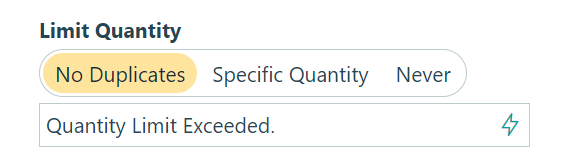
You can choose to allow no duplicates (such as limiting people to one submission per email address), or set a specific quantity limit (such as only allowing 20 people to register for a class). You can even go a step further and create a calculation to define your quantity limits - like limiting the number of registrants for certain classes on specific dates.
Once your limit is set, you can write a custom error message to display when the limit is exceeded. Your form will enforce quantity limits when selections are made, and then again right before forms are submitted.
Get started
Quantity limits come in handy in lots of different scenarios. To get started, check out our pre-made templates and take advantage of the ability to:
- Limit customers or survey respondents to only one form submission per unique email address or unique ip address.
- Create limited use or single use discount codes to use with your online order forms.
- Enforce signup limits or limit the number of attendees that can register for an event.
- Keep track of limited product inventory on your order forms.
- Allot a limited number of tickets for sale based on both event date and seat availability.
Quantity Limits